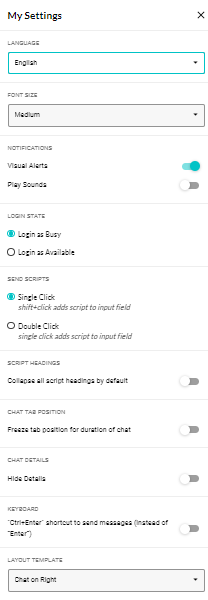My Settings
The My Settings menu enables you to select all settings on an agent-by-agent basis, and agents have the capability to save these settings across sessions and when the user logs out of the Agent Desktop.
The following table lists the options available under the My Settings menu.
| My Settings menu option | Description |
|---|---|
| Language | Changes only interface text to the selected language. It does not translate scripts or active conversations. Available languages: English, Spanish, Japanese, German, French, Italian, and Dutch. |
| Font Size | Option to increase or decrease text size within the desktop. Small, Medium, Large font size are available. |
| Notifications |
Allows agent to tun off/on any configured visual and audible alert. Visual alerts can be configured to display for all customer responses or for new incoming engagements only. Sounds can be configured for customers responses to Always Alert, only when the interface is not in focus, or to also alert on Customer Exit. |
| Login State | By default, all agents will login as Available. Can be configured in Portal to enable agents to login as Busy, or to allow the agent to choose to login as Busy or Available. |
| Send Scripts |
Option to choose send script command:
If ‘single click’ is chosen, the agent will need to use shift-click to edit Agent Desktop script line(s). If ‘double click’ is chosen, the agent will need to single click to edit script line(s). |
| Script Headings | Option to collapse all script headings for incoming engagements. |
| Chat Tab Position | Option to freeze the position of the Engagement Tab so that it does not shift over with new or closed engagements. |
| Chat Details | Option to hide the engagement details displayed in the engagement window for all engagements. |
| Keyboard | Option to use 'Ctrl + Enter' as a shortcut to send messages instead of 'Enter'. |
| Layout Template |
Option to choose one of four pre-configured layout templates or create your own Custom template for the Agent Desktop.
The option is defaulted to Engagement on Left or Custom if one has been created. |
Tip: Configure agents to log in as Busy, allowing them to set up their workstation, such as tool setup, like CRMs, before becoming available to take engagements. You can also configure the gap between receiving engagements via the Portal. Both methods aim to control the flow of engagements. The Login as Busy state prevents agents from immediately receiving engagements, and configuring the gap between assignments ensures that when an agent receives an engagement, it will be more manageable.