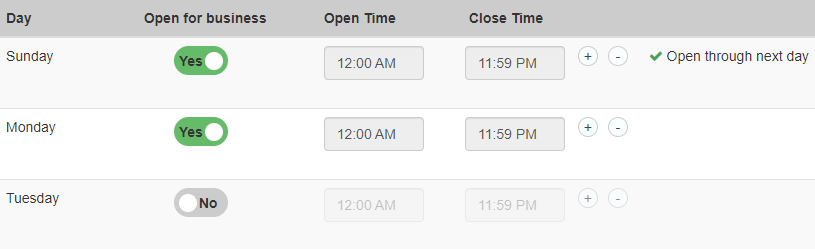Business Hours
Nuance Portal allows clients to do the following:
-
Set hours of operation at the site or Agent Group level
-
Set hours of operations that span across multiple days.

Set Hours of Operation for Agent Groups
Select the Site or Agent Group by using the Settings Level drop-down at the top of the page. Hours of operation will apply only to the selected Agent Group. The Time Zone label identifies the time zone defined for the client.

The Use site level settings and Override site level settings options are used to indicate if the Hours of Operation settings are coming from Site level, or if they are overridden at the Agent Group level.
If Use site level settings is selected, the user will not be able to make changes for the selected agent group.

Set Hours of Operation
Each row in the table represents the hours that the Site/Agent Group are open for that particular day. Open and Close times are set using a time picker widget where you set hours and minutes along with an AM/PM indicator.

You can specify more than one continuous time slot per day up to a maximum of five time slots. This allows clients to have hours of operation that are open from 6 PM on day one to 2 AM the next day, but then be closed from 2 AM until they come back online at 6 PM.

Understanding validation
The software will keep you from specifying timeslots that overlap or are inconsistent. If you select open and close times that overlap, the fields will turn red and a warning message will display. All warnings must be cleared before settings can be saved.

Set Open for business “on and off”
The Open for business column shows a Yes/No toggle button that enables/disables a particular day. Days where Open for business is set to No will indicate that the chat services for the selected site or Agent Group are closed for the entire day.