Transfers
The Transfers report visualizes the number of conversations transferred to each transfer group![]() A transfer group describes the type of agent the caller is being sent to. For example, “North America”, “Help Desk”, or “DFS12”. for selected values of the dimension. You can drill down further to transfer destination
A transfer group describes the type of agent the caller is being sent to. For example, “North America”, “Help Desk”, or “DFS12”. for selected values of the dimension. You can drill down further to transfer destination![]() A transfer destination is a specific agent pool or agent transfer number. Typically this is a string of digits. and then to individual channels.
A transfer destination is a specific agent pool or agent transfer number. Typically this is a string of digits. and then to individual channels.
In addition to the use of report filters, Nuance Insights allows you to manipulate displayed data through several other means in order to better visualize information. Select from the following to learn more:
Note: The ability to include or exclude data applies to table view only.
Visualization
This chart visualizes conversation transfer volume broken out by transfer group, transfer destination, and channel, as a function of dimension value for a user-specified dimension.
Note: To see the data from the graphical visualization displayed in an alternative, textual way, click Show Table. To toggle back to the graphical view, click Show Graph.
In the graph, the length of any bar signifies the ratio of the number of conversations transferred having a given value for a given transfer group, compared to the overall number of transferred conversations. The table presents this ratio in percent format in the Percent of Total Transfer Count column. In both graph and table formats, you can further differentiate transferred conversations having a given transfer group by transfer destination and then by channel. To see the Transfer Destination and then Channel column, click the plus ![]() sign.
sign.
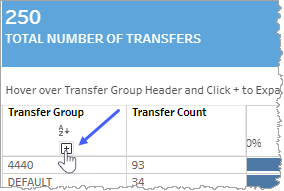
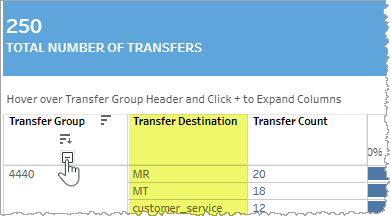
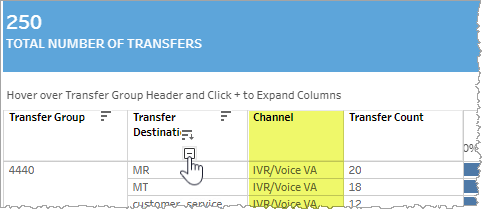
In the example below, there were 20 conversations that successfully transferred having a Transfer Group of 4440, a Transfer Destination of MR, and within the channel IVR/Voice VA. This count of transfers constitutes 8.00% of all conversations among all transfer groups.
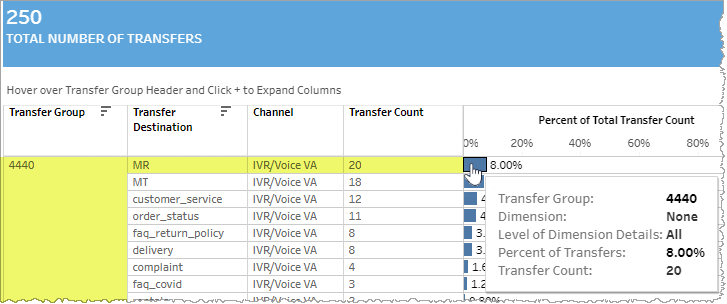
In the above example, the dimension is not selected. When the graph gets grouped by a particular dimension, it gets split up into different level of dimension details.
For example, there were 18 conversations that successfully transferred having a Transfer Group of 4440, a Transfer Destination of MR, and within the channel IVR/Voice VA, and having a dimension value of MR for the Dimension 06 dimension. This count of transfers constitutes 7.20% of all conversations among all transfer groups in the filtered data set.
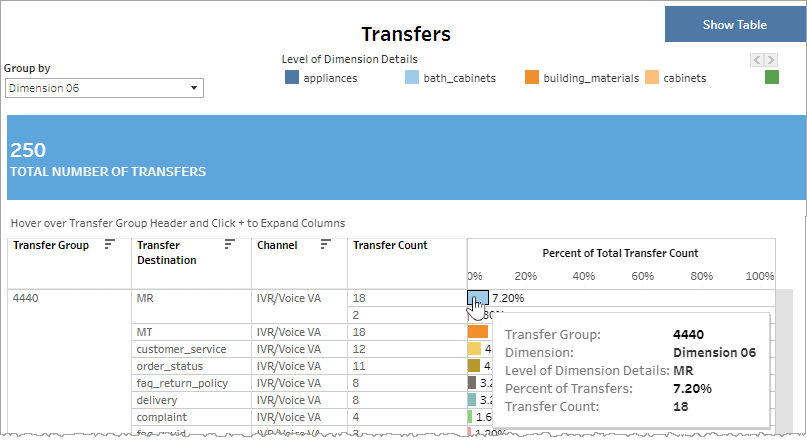
Filters
The Transfer report's filters include Datetime, Channel, Transfer Group and customizable filter which is defined in the AFO![]() An AFO, or after-the-fact-outcome definition, is an XML file that contains conditions used by NI when interpreting a log file to define call outcomes, call exit reasons, and variables used for filtering calls and for reporting on Key Performance Indicators. file (for example, Application name).
An AFO, or after-the-fact-outcome definition, is an XML file that contains conditions used by NI when interpreting a log file to define call outcomes, call exit reasons, and variables used for filtering calls and for reporting on Key Performance Indicators. file (for example, Application name).
Clicking Include values displays only those data possessing the selected values. All other data are hidden from the visualization.
By contrast, clicking Exclude values displays only those data that do not possess the selected values.
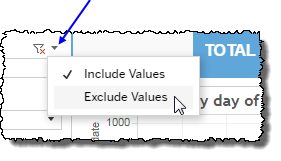
Date Range
The Date Range filter is a slider with two moveable sides. By narrowing the date range, you display only data falling within the range.
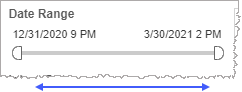
In addition to the slider, the filter allows you to specify start and end points to the range by time of day as well as by date by clicking the Start and End regions, clicking a second time on the time of day, and then manually entering a new time of day.
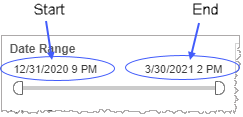
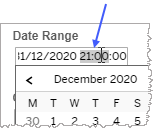
To select a date with the date picker, click the Start region to pick a date from the date picker widget. Do the same with the End region.
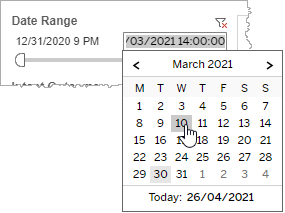
Channel
By choosing one or more channels from the list, you refine your displayed data-set by including data from only those channels matching the selection.
- Select all available values by selecting All.
- Select only one value by first clearing the All checkbox, and then selecting the value whose data you would like to see visualized.
-
Select several values by doing one of the following:
- Clear the All checkbox, and then select the values whose data you would like to see visualized.
- Select the All checkbox and then clear values whose data you would NOT like to see visualized.
Transfer Group
The Transfer Group filter allows you to narrow the scope of the reported data-set by selectively including or excluding conversation data with particular transfer groups.
Custom filters
This report accommodates customizable filters.
Customizable filters narrow the scope of the reported dataset by including or excluding data with identifiable attributes. These attributes may be about the session or about an event that may have happened during the session.
For more information about how to add customized filters to your view, contact your Nuance Professional Services representative.
Note: If you would like to modify this or any report, Nuance Communications, Inc. recommends you contact Nuance Professional Services.
