Transfer Trends
The Transfer Trends report visualizes transfer group![]() A transfer group describes the type of agent the caller is being sent to. For example, “North America”, “Help Desk”, or “DFS12”. data trends over time.
A transfer group describes the type of agent the caller is being sent to. For example, “North America”, “Help Desk”, or “DFS12”. data trends over time.
In addition to the use of report filters, Nuance Insights allows you to manipulate displayed data through several other means in order to better visualize information. Select from the following to learn more:
Note: The ability to include or exclude data applies to table view only.
Visualization
Transfer Group Trending
The Transfer Group Trending graph visualizes trends in raw numbers of conversations for each transfer group, plotted over time, as well as the relative proportion of transferred conversations that are transferred to each group.
Note: To see the data from the graphical visualization displayed in an alternative, textual way, click Show Table. To toggle back to the graphical view, click Show Graph.
In the following example, the graph draws on daily summarization data date-stamped between November 12th, 2020 and June 1st, 2021, and splits out data into day granularity (24-hour) data points within the range. The tool-tip describes the selected data point which corresponds to the 4440 transfer group. On November 21, 2020, there were 10 transferred conversations for the 4440 transfer group constituting 4.00% of all transferred conversations among all transfer groups on that day.
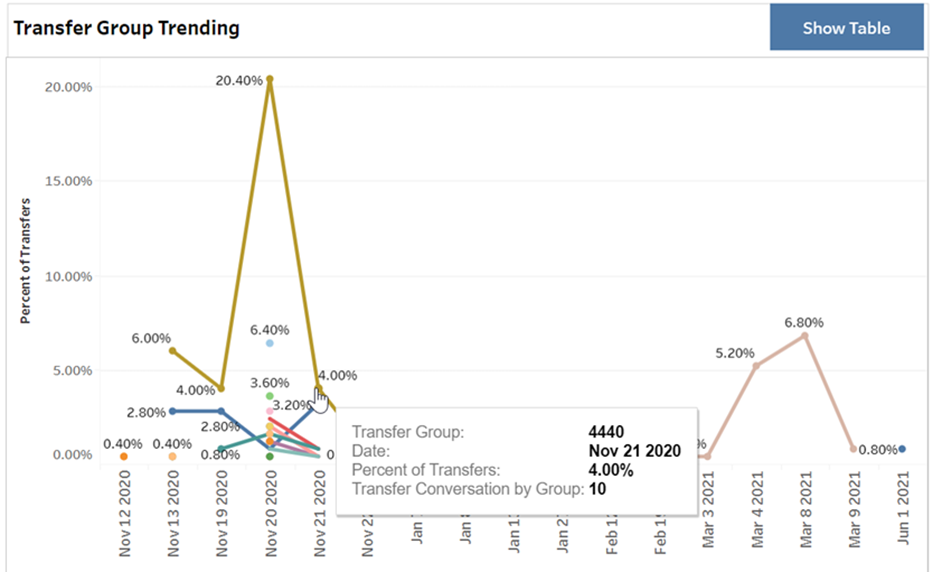
Transfer Trending by Group
The Transfer Trending by Group graph breaks out individual transfer group trends in discrete graphs (rows). Each graph plots incidence of a given transfer group at a given moment in time as a percentage of the aggregate of all transfer groups.
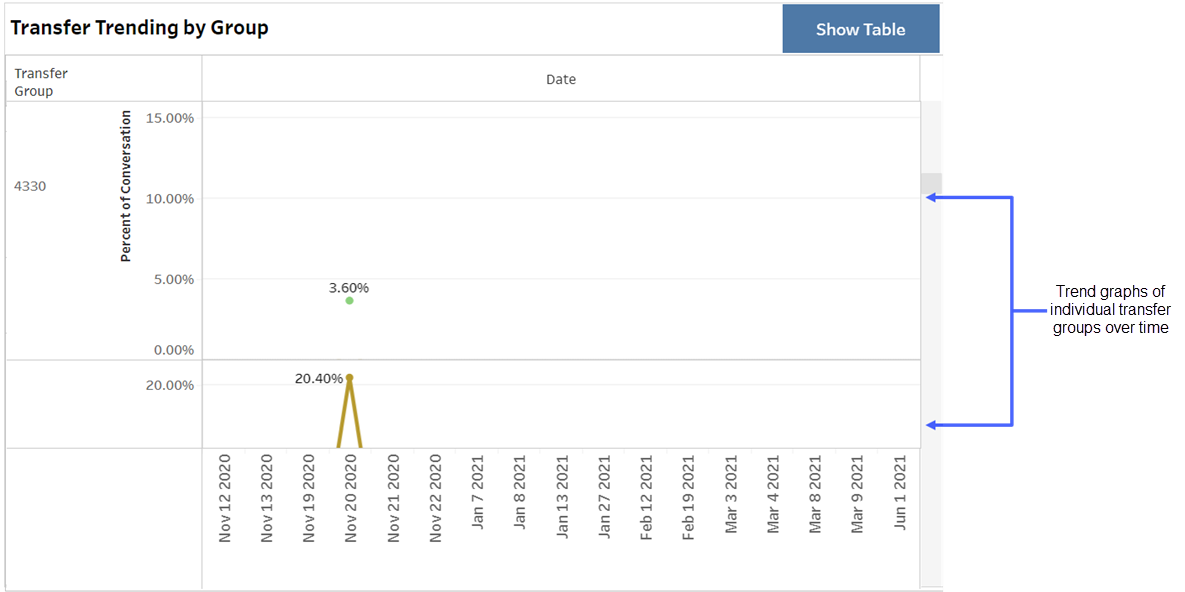
Filters
The Transfer report's filters include Date Range, Date Granularity, Channel, Transfer Group and customizable filter which is defined in the AFO![]() An AFO, or after-the-fact-outcome definition, is an XML file that contains conditions used by NI when interpreting a log file to define call outcomes, call exit reasons, and variables used for filtering calls and for reporting on Key Performance Indicators. file (for example, Application name).
An AFO, or after-the-fact-outcome definition, is an XML file that contains conditions used by NI when interpreting a log file to define call outcomes, call exit reasons, and variables used for filtering calls and for reporting on Key Performance Indicators. file (for example, Application name).
Clicking Include values displays only those data possessing the selected values. All other data are hidden from the visualization.
By contrast, clicking Exclude values displays only those data that do not possess the selected values.
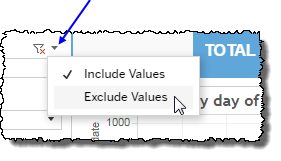
Date Range
The Date Range filter is a slider with two moveable sides. By narrowing the date range, you display only data falling within the range.
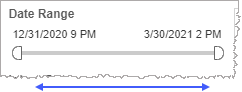
In addition to the slider, the filter allows you to specify start and end points to the range by time of day as well as by date by clicking the Start and End regions, clicking a second time on the time of day, and then manually entering a new time of day.
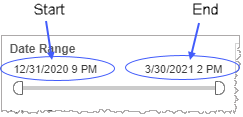
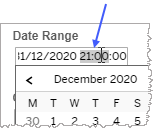
To select a date with the date picker, click the Start region to pick a date from the date picker widget. Do the same with the End region.
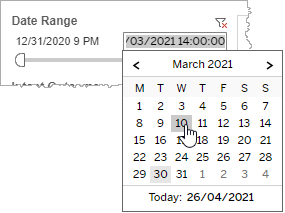
Date Granularity
The Date Granularity filter allows you to adjust the reported data granularity described by the trend lines. Drag the slider horizontally to adjust the granularity of reported data. Alternatively, you can use the left  and right
and right  arrow buttons to move the slider incrementally.
arrow buttons to move the slider incrementally.
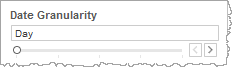
Note: If you choose to draw from hourly instead of daily summarization data, the Date Granularity filter will no longer be visible.
Channel
By choosing one or more channels from the list, you refine your displayed data-set by including data from only those channels matching the selection.
- Select all available values by selecting All.
- Select only one value by first clearing the All checkbox, and then selecting the value whose data you would like to see visualized.
-
Select several values by doing one of the following:
- Clear the All checkbox, and then select the values whose data you would like to see visualized.
- Select the All checkbox and then clear values whose data you would NOT like to see visualized.
Transfer Group (filter)
The Transfer Group filter allows you to narrow the scope of the reported data-set by selectively including or excluding conversation data with particular transfer groups.
Transfer Group (highlight tool)
Use this filter to highlight data having one or several specified transfer groups.
Note: To make multiple selections, hold down the ctrl key while individually clicking desired transfer groups.
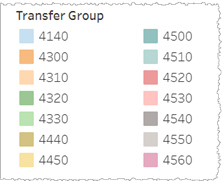
Custom filters
This report accommodates customizable filters.
Customizable filters narrow the scope of the reported dataset by including or excluding data with identifiable attributes. These attributes may be about the session or about an event that may have happened during the session.
For more information about how to add customized filters to your view, contact your Nuance Professional Services representative.
Note: If you would like to modify this or any report, Nuance Communications, Inc. recommends you contact Nuance Professional Services.
