Edit / New Reports
Allows you to create a new custom report or edit an existing report.
Notes: If you need to add /remove dimensions from a custom report, first clone the report and save it as a new report. See Clone a custom report.
Access to report types is determined by user role and privileges. Not all users have access to all of the report types shown below. For more information, see Roles And Privileges.
Access to report types is determined by user role and privileges. Not all users have access to all of the report types shown below. For more information, see Roles And Privileges.
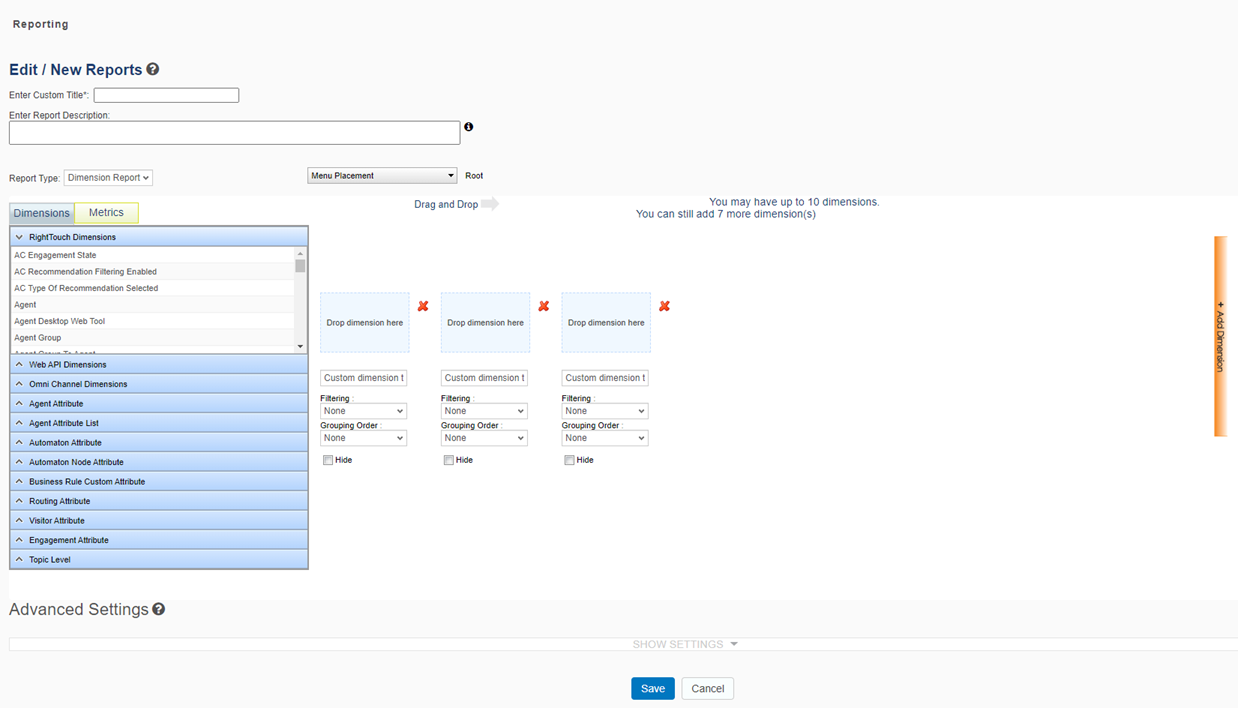
Report Header
| Enter Custom Title | Enter a title for your report. |
| Enter Report Description | Enter a description for your report. This description will display at the top of the report page. |
| Report Type | Select a report type from the drop-down list. |
| Menu Placement |
Use the drop-down menu to indicate where your report name will display in the Portal breadcrumbs menu. |
Dimensions and Metrics
Dimensions and metrics display in the accordion section according to the selected report type. Accordion tabs are grouped by reporting lifecycle![]() A segment of a chat that describes part of a workflow. Lifecycles include engagement, pre-assignment and conversion..
A segment of a chat that describes part of a workflow. Lifecycles include engagement, pre-assignment and conversion..
Build a report
- To add a dimension to the report, drag it from the list to one of the blue boxes.
- Indicate Filtering and Grouping Order by using the drop-down controls.
- Observe the note that shows how many dimensions the report type supports.
- Click a red X to remove a dimension or click the red bar on the right side to add a dimension.
- Click Save.
