Database Summary
The Database Summary report graphically displays the relative proportions of database states and their status codes. It represents the percentage of lookups, for a given database state, that end in SUCCESS, FAILURE, or UNKNOWN (see Status codes). Each bar corresponds to a raw count of instances in which a particular status code occurred for a particular database state.
Note: This report is applicable only for clients using the IVR channel.

Filters
Increase the specificity of your dashboard's reporting by applying filters to the data.
Clicking Include values displays only those data possessing the selected values. All other data are hidden from the visualization.
By contrast, clicking Exclude values displays only those data that do not possess the selected values.
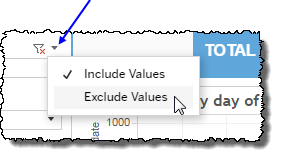
Date
The Date Range filter is a slider with two moveable sides. By narrowing the date range, you display only data falling within the range.
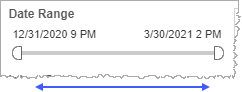
In addition to the slider, the filter allows you to specify start and end points to the range by time of day as well as by date by clicking the Start and End regions, clicking a second time on the time of day, and then manually entering a new time of day.
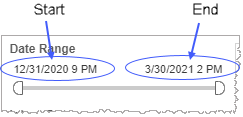
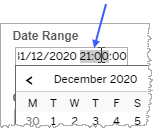
To select a date with the date picker, click the Start region to pick a date from the date picker widget. Do the same with the End region.
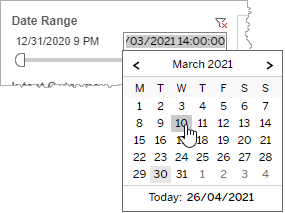
State
By choosing one or more database states from the list, you refine your data-set by including only those states matching the names selected.
- Select all available database states by selecting All.
- Select only one database state by first clearing the All checkbox, and then selecting the name of the state whose data you would like to see visualized.
-
Select several database states (but a subset of all database states) by performing one of the following two actions:
- Clear the All checkbox, and then select the names of the database states whose data you would like to see visualized.
- Select the All checkbox (or ensure it is already selected), and then clear the names of the database states whose data you would NOT like to see visualized.
Custom filters
This report accommodates customizable filters.
Customizable filters narrow the scope of the reported dataset by including or excluding data with identifiable attributes. These attributes may be about the caller, the call itself, or about an event that may have happened during the call.
For example, one possible customizable filter you can add and customize in this view is Caller Type, in which you can narrow the reported data to include, or exclude, only those data with the selected caller type.
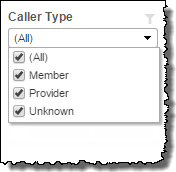
For more information about how to add customized filters to your view, contact your Nuance Professional Services representative.
Visualization
The bar chart visualizes execution count either at the granularity of the database state - regardless of each state's status code - or at the level of the individual status code. To view the raw execution count on a per status code basis, click the (  ) icon.
) icon.
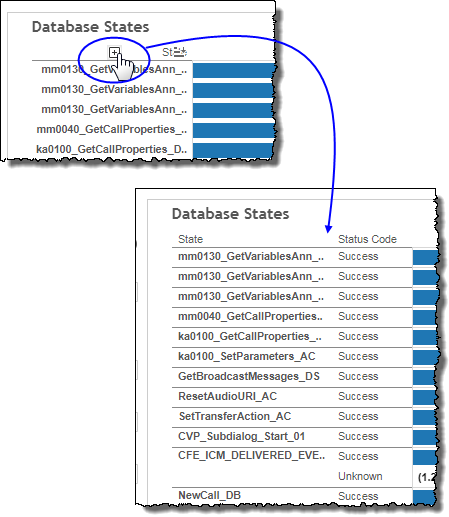
To toggle back to a per database state view, click the (  ) icon.
) icon.
Status codes
The status codes for database states can be SUCCESS, FAILURE, or UNKNOWN. When a database state results in a SUCCESS status code, this means that a database look-up was made and the database issued a response to the query. A status code of FAILURE means a database lookup was made but the database did not return a response. A status code of UNKNOWN means either that UNKN was logged or that nothing was logged.
Mousing over a bar displays:
- A tool-tip with the selected status code's name
- The name of the parent database state
- The proportion of the overall execution count that is represented by instances of this status code for this state
- The overall execution count

Note: If you would like to modify this or any report, Nuance Communications, Inc. recommends you contact Nuance Professional Services.
