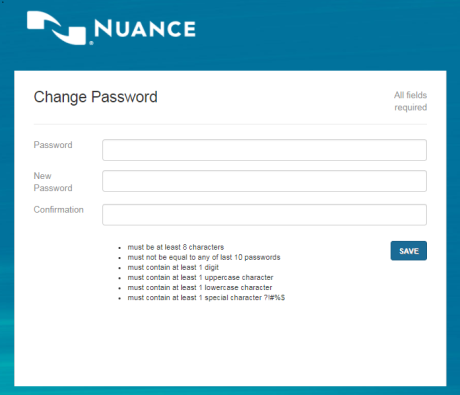Changing your password
Most users have the ability to change their own password.
To change your password, do the following:
- On the header bar, click Administration.
- On the left navigation bar, click Change Password.
Change Password page opens in a new tab: - In the Password box, enter your current password.
- In the New Password box, enter your new password, following the guidelines shown.
- In the Confirmation field, enter your new password again.
- Click SAVE.
- If you entered the information correctly, you should see the message Password successfully updated. Otherwise, you will see a message describing the problem. Fix the problem and try again.