Managing user settings
Tasks available to all users include logging in to Management Station, viewing your current security settings, and changing user information like contact information and passwords.
Logging in
In order to use the Management Station, you must log in by entering a username and password set up by the administrator. The default username is Administrator. The default password is changeit.
Please note:
- The first time you log in, you must change your password.
-
As a security feature, you are locked out after five unsuccessful attempts to log into the Management Station. (To resolve this situation, see Managing users.)
Any number of users can log into the Management Station at the same time from different machines, provided they have different usernames. For example, Cynthia on Host X, Max on Host Y, and Nathalie on Host Z can have concurrent access to the Management Station.
The same user cannot log into the Management Station from different machines at the same time. For example, if Cynthia logs into the Management Station from Host X, then logs in as Cynthia from Host Y, her first login session becomes invalid. She will still have the same settings though, since these are based on her username.
Logging out
Click Log Out from the upper right corner. The login screen reappears.
Changing user settings
To view or change your user information like contact information or your password:
- Click the Administration tab→Users. The Current User page appears.
For example:
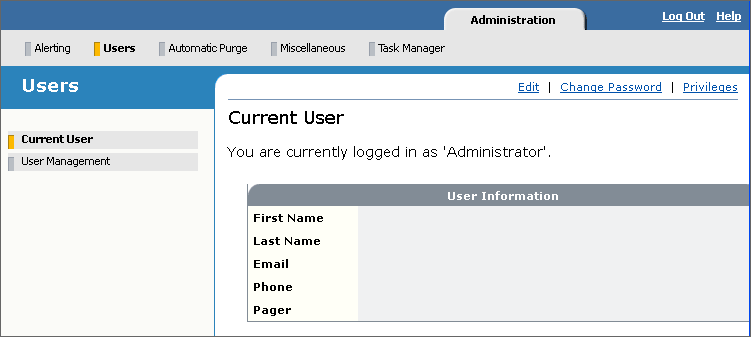
- Click Edit to modify information in any of the fields. The phone number can be in any format; for example, (111) 222-3333 or 1112223333, and so on.
- Click Change Password to change your password.
For example:
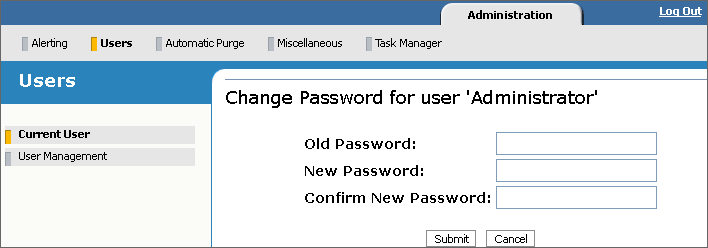
You must enter a secure password. See Password requirements for the rules.
- Click Privileges to view what functions of the Management Station are available to you. This information is read-only for non-administrators. Those privileges to which you don’t have access are unavailable in the Management Station. For example, the particular button or link won’t appear.
Changing your password
You can change your password in two ways:
- When you log in for the first time (mandatory)
- At your discretion on your user-settings page (Administration tab→Users→Current User→Change Password)
To be secure, passwords must contain at least:
- Eight (8) characters
- One lowercase letter (a...z)
- One uppercase letter (A...Z)
- One number (0...9)
-
One special character (!@#$%&*()_)
Note: Your password must not contain unsupported characters (< > '\).
Your password expires after 90 days. When resetting it, you cannot use the past four passwords.
The Management Station locks you out after five unsuccessful login attempts. If this happens, ask the administrator to unlock your account. Unlocking your account triggers the Management Station to reset your password to changeit. You must change to a secure password the next time you log back into the Management Station.
To change password requirements, edit the password-validation.properties file, located under $MSTATION_HOME/mserver/webapps/mserver/config. To comment out a property, put a hash tag (#) in front of the property. For example, #RuleCapitalAlphapetCheck=[A-Z] disables the requirement to specify at least one uppercase letter. You cannot modify the values of any property. To disable the secure-password feature, set EnablePasswordSecurity to false.
