Separating traffic to improve performance
To reduce traffic and ensure that performance does not slow down, you may choose to split your network into subnets. Subnetting is a technique for breaking IP addresses into smaller blocks or subnets that can be used to define separate networks. For example, a subnet may represent all machines at one location, in one building, or on the same LAN (local area network).
On hosts with multiple network interfaces—such as hosts with multiple network interface cards (NICs) or with multiple network interfaces built into the motherboard—you can segregate network traffic by dedicating a second network interface or subnet to a specific type of traffic. This topic describes how to dedicate a single network interface to a specific Management Station service such as call log and utterance collection.
Separating call log traffic
By default, the Management Station (specifically the watcher service) routes all communication through a single network interface. This communication includes service control, vital sign monitoring and collection, call log imports, alarm traffic, and so on. This single network interface driver is the host’s primary network interface or subnet.
On hosts with multiple network interfaces, you can configure a second network interface or subnet to handle call log activity, leaving the primary to handle all the other traffic. For example:
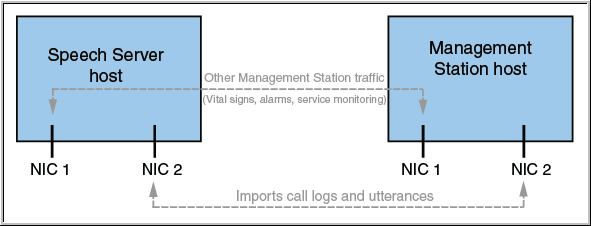
To specify the dedicated network interface for call log traffic, in the Management Station set the fta.LogImportSubnet service property for the file transfer service on all hosts that store call logs. These are Speech Server hosts but may also include application server hosts.
To set this service property for each host:
- In the Management Station, display the Advanced properties tab for the file transfer service.
- Click Add and enter fta.LogImportSubnet in the Name column.
- In the Value column, specify the subnet address. Many resources are available on the Web to help you calculate this value. See Calculating the subnet address for one way.
- Click OK to save the changes and close the window, or click Apply to save and keep the window open.
- To modify the value, select the row and click Edit.
- Restart the file transfer service for the changes to take effect.
Calculating the subnet address
To calculate the subnet or network address, you must first determine your IP address and subnet mask. An IP address is made up of a network address and a host address. The subnet mask determines how the IP address is divided into network and host parts. Normally, on a class B network, the subnet mask would be 255.255.0.0. The 255s indicate that their position is part of the network address, while the zeros indicate that their position is part of the host address.
To find the IP address of a host, open a command-prompt window and enter the command ifconfig –a (Linux) or ipconfig /all (Windows). Details are shown for each of the host's network adapters including the IP address and subnet mask.
When you segment your network, you need to come up with alternate values for the host address portion of the IP address that will allow you to better regulate traffic flow. This alternate value is known as the subnet address. The subnet address is calculated by performing a binary AND on the host IP address against the subnet mask.
Many resources are available on the Web to help you calculate this value. One such resource are the free TCP/IP Network Calculators. If using this resource, in the Network/Node calculator, simply enter the subnet mask value and the TCP/IP address, and click Calculate. Click Explain for clarification of the conversion process.
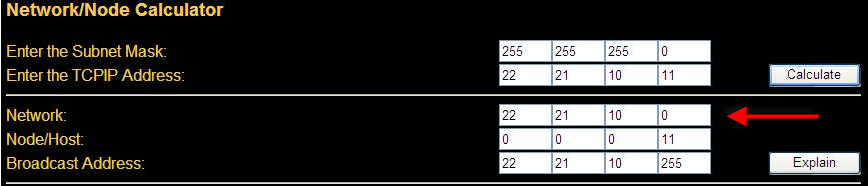
In the example, the subnet mask is 255.255.255.0 and the IP address is 22.21.10.11, making the network or subnet address (or value of the fta.LogImportSubnet service property) 22.21.10.0.
