Backing up and restoring a database
A database is required if you are using Management Station. The database collects and stores data from Nuance hosts and services. The mserver directory contains the tables populated with system configuration information, imported call log and vital sign data, and alarm information.
Backing up a database
Nuance recommends that you schedule automated backups on a regular basis, and to perform detailed call log data before backing up. Perform regular back-ups of the mserver directory and ensure that the standby Management Station is up to date with the primary. Also, back up the audit_db directory (if enabled). Since you lose all data from the last backup, restoring a backup that is 24 hours old has less impact than one that’s a week old.
To back up the mserver directory and audit_db directory (if present), refer to your database's documentation.
The default location for MySQL is:
- Windows:C:\ProgramData\MySQL\MySQL Server x.x\data\mserver and audit_db, if enabled
- Linux:/var/lib/mysql/mserver and audit_db, if enabled
The default location for SQL Server is:
- Windows:C:\ProgramData\MySQL\MySQL Server x.x\data\mserver and audit_db, if enabled
- Linux:/var/lib/mysql/mserver and audit_db, if enabled
Here is a summary of the effects from losing different kinds of data stored in mserver:
- System configuration: System configuration consists of:
- Host configurations and service properties settings
- Task schedules, for example, log imports, report generation
- Management Station user login accounts
- Customized Management Station role files
If these settings are lost, the system may not be operational. Nuance recommends that you manage changes to the system configuration through a formal change control process. This includes frequent backups at well-known checkpoints to enable rollback to known working versions of the system. Label ever backup with details about versions and delta changes.
- Alarms: The Management Station generates alarms in real time, and Nuance recommends you also monitor them in real time. (Doing this avoids the scenario where you restore alarms from backup and display an inaccurate operational status.)
- Call log data: Losing call log data could mean loss of billing information if they were used for that. Any call analysis reports generated on restored data would be accurate only up to the last backup and may now be out of date.
While the Management Station is down, the managed hosts continue to take calls and accumulate call logs. You can import these once the Management Station is back up.
- Vital signs: Any system performance reports generated on restored data would be accurate only up to the last backup and may now be out of date.
Restoring the backup
If the primary Management Station fails, activate the standby Management Station and restore the backup.
If you expect the standby to be active for a significant amount of time, schedule automatic backups for this Management Station, just as you did on the primary.
This graphic shows the restore steps:
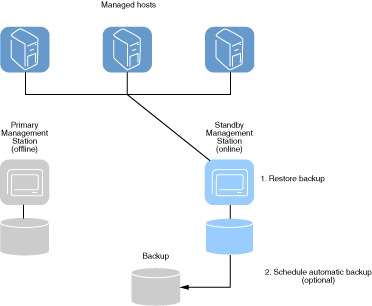
Restoring an MySQL backup
To restore the MySQL backup on the standby Management Station:
- Manually start (power up) the standby.
- Copy the backup (.sql) files to the standby Management Station.
- Stop the Management Station and Management Station Data Collection services on the standby:
- Windows: Stop these services from the Control Panel→Administrative Tools.
- Linux: Run these commands:
> service initScriptmserver.sh stop
> service initScriptmserverdc.sh stop
- Start MySQL on the standby if it is stopped.
- Restore the backup files with these MySQL commands:
> mysql -u root -p mserver < mserver.sql
> mysql -u root -p audit_db < audit_db.sql
- Start the Management Station and Management Station Data Collection services on the standby:
- Windows: Start these services from the Control Panel→Administrative Tools.
- Linux: Issue these commands:
> service initScriptmserver.sh start
> service initScriptmserverdc.sh start
- Access the standby Management Station in your web browser and verify that the host is visible and has the same role assigned to it as on the primary Management Station. Also verify a call volume report.
