Output formats
Specify the report output through the control panel’s Format or Home tabs, or the Output Format button on the status bar.
When you run a report, the output is created in the format that is currently selected.
Tip: The output format you select here is used when you run a report from in Report Creator. You can specify other output formats when scheduling a report from the template list.
When creating charts, note that the custom chart features described in Custom Chart Features are only available for charts with HTML, PDF, Excel 2000, or PowerPoint output.
Report Creator output formats
- HTML (default for Reports and Charts)
- PDF(default for Compound Documents) and Active PDF
- Active Bar, Pie, Line, and Scatter Reports
- Active Flash
- Excel
- PowerPoint
Additional Customized output formats
| Output | Description |
|---|---|
| Table of Contents |
(HTML, active report, Excel and PowerPoint only) - Allows the user to view output for individual values of the first sort (BY) field, one value at a time. See Table of Contents Reports. |
| Freeze |
Freezes column titles so that they remain in view when the user scrolls down the report. See Freeze Column Titles . |
| Accordion |
Report output is expandable for each vertical sort field. See Accordion Reports. |
Output examples
The following images illustrate HTML report output as displayed in the Output window.
The Resources Panel is displayed on the left:
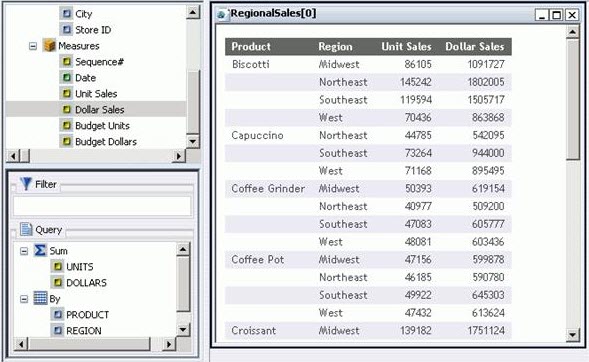
PDF report output:
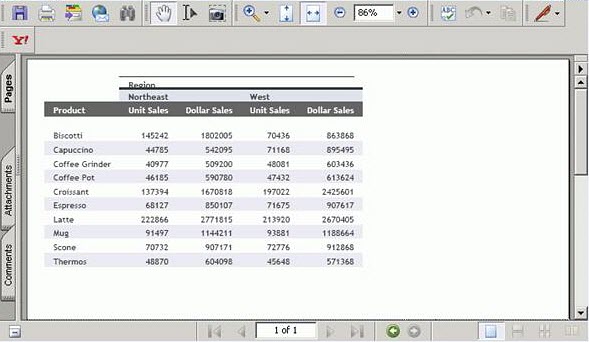
Excel 2000 report output:
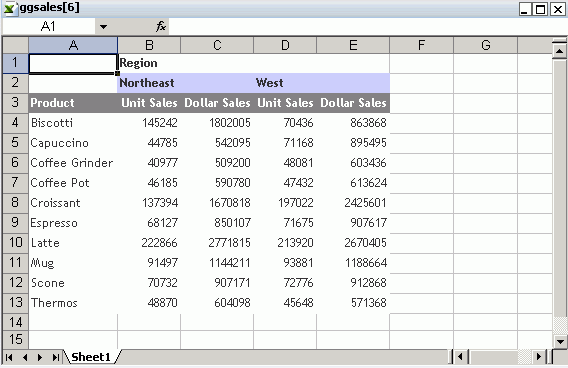
PowerPoint report output:
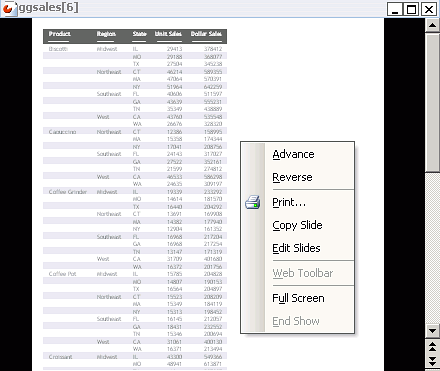
Active report output:
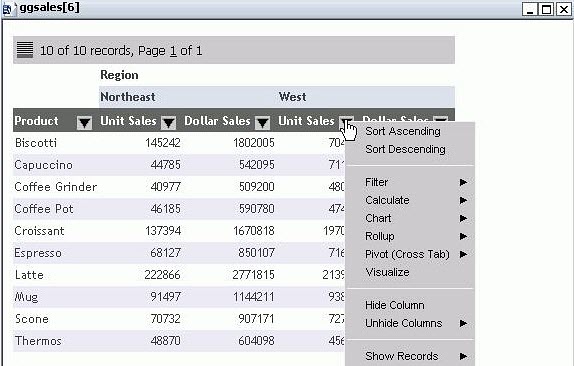
Active Flash output:
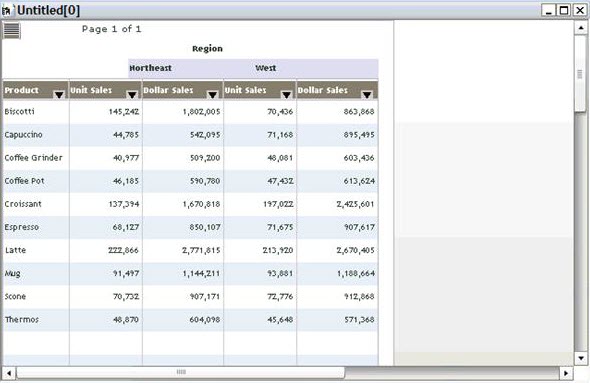
Active PDF report output:
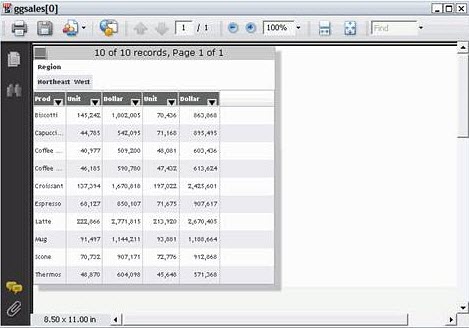
Tip: The active PDF output can only be displayed if you have installed Adobe Reader 9.0 or higher.
Excel options
Templates created in Interactive view or Query Design view have Excel output options in addition to Excel 2000 that are not available for charts and reports created in Document view.
Excel output types
|
Output Type |
Description |
|
|---|---|---|
|
Excel 2007 |
|
|
|
Excel 2000 |
|
|
|
Excel Formula |
|
|
|
Excel Pivot |
|
