Upgrading Management Station
When performing an upgrade of Speech Suite, all Management Station user accounts will be locked, including the default 'Administrator' user. The Administrator user must then proceed to unlock all accounts. Once a given user account is unlocked, the given user will be forced to change their passwords when they log in for the first time (using the default password).
In addition, if you previously had created an SMTP server email alerting mechanism, it will be disabled after the upgrade process. To re-enable it, the SMTP server account password will also need to be reset.
Unlock 'Administrator' user and reset password
After the Speech Suite upgrade is completed, you will need to unlock the Administrator user in order for that user to unlock all other Management Station users. Depending on the operating system, follow the instructions below to unlock the admin user. Once the user is unlocked, they can then log into Management Station using the default changeit password. They will then be prompted to update their password. The history of previous passwords is not retained, so you can re-use the previous password that was used.
-
Open a SSH client such as PuTTY.
-
Navigate to $MSTATION_HOME/mserver/webapps/mserver/scripts directory on the Management Station host.
-
Run the following command:
# ./unlockuser.sh Administrator
-
Open a command prompt window with the Run as Administrator option.
-
Navigate to %MSTATION_HOME%\mserver\webapps\mserver\scripts directory on the Management Station host.
-
Run the following command:
# unlockuser.bat Administrator
Unlock all other Management Station user accounts and change their passwords
After the administrator user account has been unlocked and the password changed (described above), that user is responsible for logging in to Management Station and unlock all of the other Management Station users.
-
Log in to Management Station using the now unlocked administrator user account.
-
Navigate to Administration→Users→User Management.
-
The administrator user can now unlock the other users via the Unlock button.

-
After unlocking a given user, the administrator user can do one of the following:
-
The safest option is for the administrator user to log in to the given user's account using the temporary default password (changeit) and change the user's password. The administrator user can then share the new password with the owner of the account, and that user can change their password after they log in for the first time.
-
Alternatively, the administrator user can inform the owner of the given account that their account is now unlocked, and that the user can log in using the temporary default password (changeit). Once the user has logged in, they will automatically be forced to change their password.
-
Update the SMTP server email configuration password
After an upgrade, the SMTP email validation account will be automatically disabled. If an email validation account with a password is being used, the SMTP server account password will also need to be reset.
-
Log in to Management Station as the Administrator.
-
Navigate to Administration→Alerting→Email.
-
Press Edit and enter the SMTP server password in the Password field.
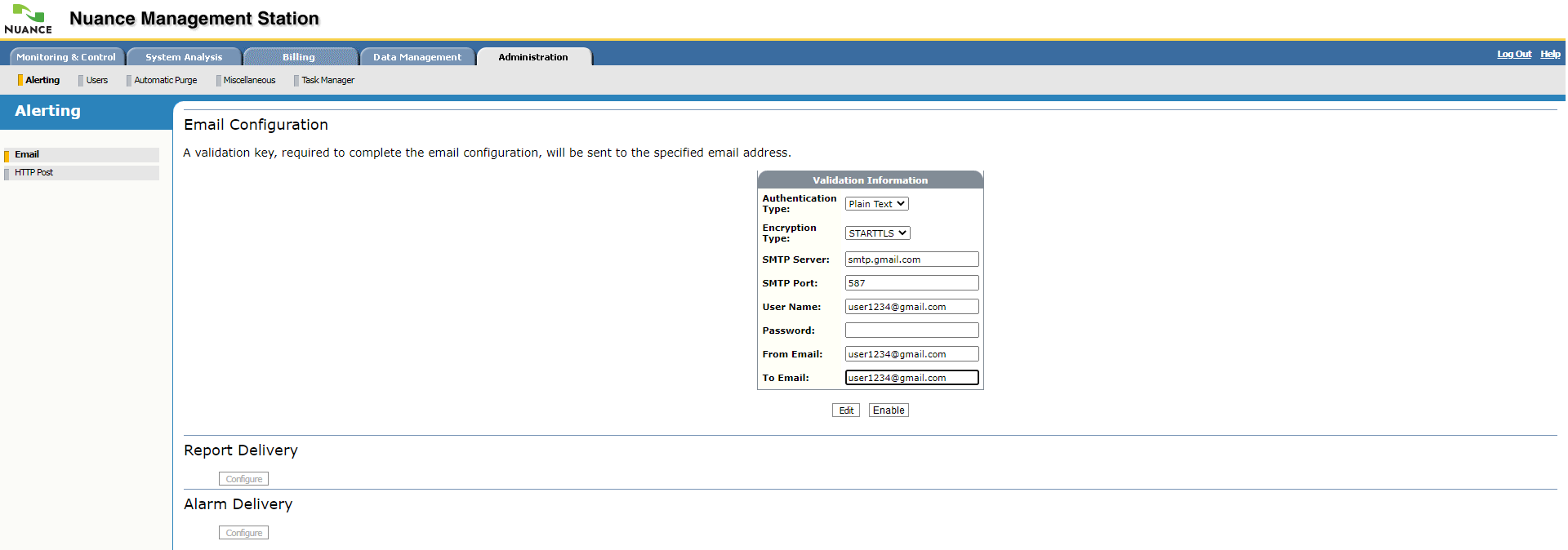
-
Click Submit. Management Station informs you it’s sending an email containing a validation key to the specific address. It then displays the Validation page so you can complete the process.
Expect to receive the email within a minute. If you don’t, click Reset Key to return to the Validation Information page and verify the email address. Edit and resubmit.
-
Copy the validation key from the email and paste it into Validation Key.
-
Click Submit to complete the validation process. Management Station informs you that the validation was successful and displays the Email Configuration page.
