Purging call log files
The Management Station automatically purges imported call log data. You can also purge manually (for example, when you have a heavy call log volume and need to purge more frequently).
The Management Station purges only original call log data from its database, leaving summarized data untouched. See Purging summarized call log data.
Guidelines for managing imported call log data
- Purge data periodically. Imported call log data take up valuable disk space in the Management Station database. Failure to frequently purge data could lead to possible out-of-disk-space alarms during a call log file import.
- Schedule manual purge tasks after importing call log data or generating reports.
- After every purge task, Nuance recommends you that optimize the Management Station database. Failure to do so, especially in situations with high call volumes, could lead to a degradation in Management Station performance. See Optimizing the MySQL database.
-
By default, the Management Station removes all call log files, utterances, and whole call recordings from Speech Server hosts after you have imported them. If you choose not to include utterance audio files on a call log import, the Management Station does not remove them and you run the risk of running out of disk space. However, the Speech Server provides a cleanup feature for these situations, which is enabled by default. See Cleaning the call log directory.
How Management Station automatically purges call logs
Every week, the Management Station checks timestamps and purges any files older than four weeks in the subdirectories under these locations:
%NUANCE_DATA_DIR%\system\callLogArchives\export
%NUANCE_DATA_DIR%\system\callLogArchives\logCollectExport
This ensures that a month’s worth of exported call log data is always kept on disk.
Note: Management Station purges call log data from its database even if it does not purge export files. (It purges original data, not summarized data.) As a good practice, consider optimizing the database after each purge. Otherwise the Management Station performance might be degraded (especially in situations with high call volumes). See Optimizing the MySQL database.
The date and time of the next weekly purge appears as a non-editable task in the Scheduled Tasks list of the Task Manager. For example:
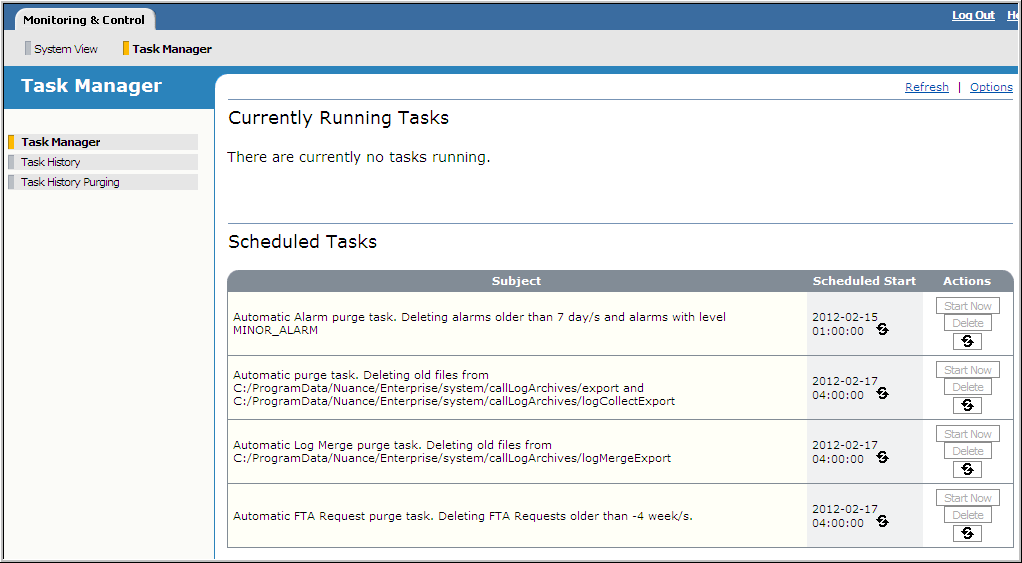
The time is always 4 a.m. The date is based on when the Management Station is started or restarted. This happens when you restart the host running the Management Station, or you restart the Nuance Management Station service.
In this example, the Management Station was started on Wednesday, February 13, so the next task is scheduled for the following Thursday, February 20. If you restart the Management Station on February 18, two things happen:
- The Management Station runs an automatic purge task to remove subdirectories older than four weeks
- It reschedules the automatic purge task to one week later.
An alarm is generated if the Management Station fails to purge export subdirectories older than four weeks.
Manually purging call logs
Follow these steps to manually purge imported call log data:
- Click the Data Management tab.
- Click Log File Purging. The Log File Purging page appears:
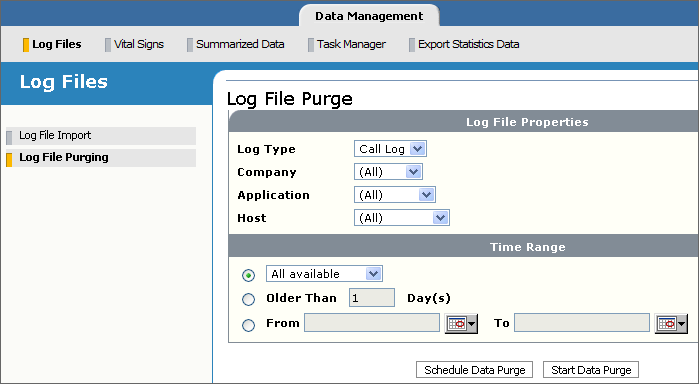
- Fill in the Log Properties fields as follows:
- Log Type: Call Log.
- Company: Choose the name of the company whose call log data you want to purge. The default is (All).
- Application: Choose the name of the application associated with the company. The default is (All).
The Company and Application fields are useful for service provider environments which typically host several companies and business applications. If you want to purge call log data for a specific company or application, these fields select the correct data from the database. Since business applications could have the same name, the combination of Company and Application names ensures that the correct data are associated with the correct company.
- Host: Choose the host associated with the call log data you’re purging. Only call log data that was imported from that host will be purged. The default is (All).
-
Specify a time interval on which to select call log data to purge. This value is the date and time when the call session started.
- All available: Choose a time interval from the list. Only call log data with a timestamp within that interval will be purged. If you select All available, then all data regardless of the timestamp will be purged. Use this option if you intend to schedule the task on a recurring basis, for example, purge all calls from the last one day every night at 4:00 a.m.
- Older than x Day(s): Select this option to purge all call log data older than the specified number of days plus one. The current day, starting at 00:00:00, is always excluded. For example, if you enter 1 and today’s date is Monday, October 16, 2012 then all data older than October 16 will be purged.
- From/To: Select this option then click the calendar icon to specify a date and time interval for selecting call log data. Only data whose timestamp is within that interval will be purged. The dates specified in the fields are included in the interval. Don’t use this option if you want to purge call log data on a recurring basis.
-
Schedule a time to purge the call log data:
- Click Start Data Purge to start purging the data immediately. The Task Manager page appears showing the purge operation as a running, that is, executing task. For very small jobs, the task may happen so quickly that you won’t see it executing. It will appear in the Task History, however.
- Click Schedule Data Purge to specify a later time. The Task Recurrence Pattern page appears where you can specify a start time and recurrence pattern, for example, daily or every week.
The time range you choose is relative to when you schedule the task to execute. For example, if you choose Last 1 day and schedule the task to start at 2 a.m., all log files with a timestamp between 2 a.m. today and 2 a.m. the previous day will be purged.
- After purging call log data, optimize the Management Station database. Failure to do so could lead to a degradation in Management Station performance. See Optimizing the MySQL database.
Note: The Management Station summarizes any detailed call log data that still need to be summarized just before purging. See Summarized call log data.
Purging summarized call log data
Before purging summarized data, you must do a manual log file purge first, using the same desired time range.
Follow these steps to purge summarized call log files:
- Click the Data Management tab.
- If you haven’t already done so, purge call log files of the same desired time range from the Log File Purging page.
For example, if you intend to purge summarized data older than 5 days, then do the same on this page.
- Click Summarized Data.
The Purge Summarized Data page appears for specifying filters to control the data purge.
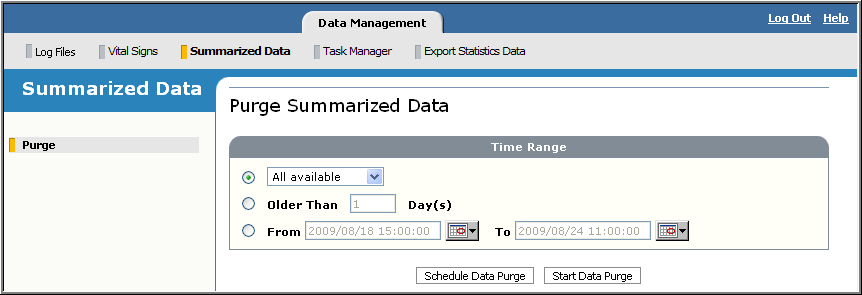
-
Specify a time interval on which to select call log data to purge. This value is the date and time when the call session started.
- All available: Choose a time interval from the list. Only call log data with a timestamp within that interval will be purged. If you select All available, then all data regardless of the timestamp will be purged. Use this option if you intend to schedule the task on a recurring basis, for example, purge all calls from the last one day every night at 4:00 a.m.
- Older than x Day(s): Select this option to purge all call log data older than the specified number of days plus one. The current day, starting at 00:00:00, is always excluded. For example, if you enter 1 and today’s date is Monday, October 16, 2012 then all data older than October 16 will be purged.
- From/To: Select this option then click the calendar icon to specify a date and time interval for selecting call log data. Only data whose timestamp is within that interval will be purged. The dates specified in the fields are included in the interval. Don’t use this option if you want to purge call log data on a recurring basis.
-
Schedule a time to purge the call log data:
- Click Start Data Purge to start purging the data immediately. The Task Manager page appears showing the purge operation as a running, that is, executing task. For very small jobs, the task may happen so quickly that you won’t see it executing. It will appear in the Task History, however.
- Click Schedule Data Purge to specify a later time. The Task Recurrence Pattern page appears where you can specify a start time and recurrence pattern, for example, daily or every week.
The time range you choose is relative to when you schedule the task to execute. For example, if you choose Last 1 day and schedule the task to start at 2 a.m., all log files with a timestamp between 2 a.m. today and 2 a.m. the previous day will be purged.
- After purging call log data, optimize the Management Station database. Failure to do so could lead to a degradation in Management Station performance. See Optimizing the MySQL database.
Cleaning the call log directory
By default, the Speech Server deletes call-related files in the logging directory on Speech Server hosts at regular intervals based on the age of the file. You can use the defaults or configure your own cleanup rules for different file types and different companies and applications. You can also disable the feature.
Note: If you go back to importing audio files into the Management Station and, therefore, have the Management Station take care of removing these files after a log import, disable this feature to avoid possibly removing files before importing them.
Disabling the cleanup feature
Follow these steps to disable the cleanup feature:
- Add server.callLog.cleanupCallLogServer on the Settings tab for the Speech Server. Set the value to 0. For example:
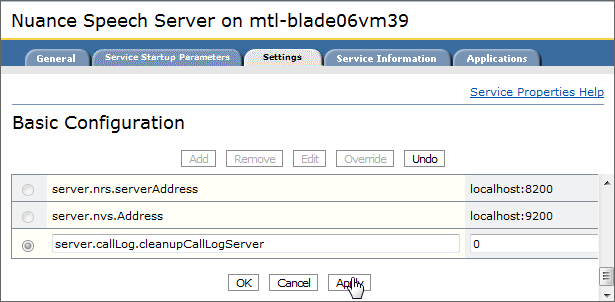
- Click OK to save the changes and close the window, or click Apply to save and keep the window open.
Configuring the cleanup rate
By default, the Speech Server deletes all call-related files for all companies and applications at regular intervals based on the age of the file. However, you can set your own cleanup rules for different file types and different companies and applications.
This table shows the maximum default age allowed for the different file types. Anything older than the maximum age is deleted. LOG and POSTEP are generated by default. WCR files are generated if you have enabled whole call recording on the Speech Server. The other file types must be set in the application (and are usually done only under certain conditions or if requested by Nuance Professional Services or Technical Support).
|
File type |
Default maximum age |
Comment |
|---|---|---|
|
LOG |
7 days |
Call log file. |
|
POSTEP |
7 days |
Post-endpointed utterances. Default logged utterance type. |
|
WCR |
7 days |
Whole call recordings. Disabled by default. See your Nuance speech products for instructions on enabling. |
|
EXPOSEPLAYBLE |
15 minutes |
Internal use only. Disabled by default. Equivalent to POSTEP. Used only by the Speech Server. |
|
PREEP |
7 days |
Pre-endpointed utterances. Disabled by default. |
|
RECORDING |
1 day |
Disabled by default. |
|
SAVEWAVEFORM |
1 day |
Pre-endpointed utterances. Disabled by default. Set in application with recordutterance property or in a session.xml file with the save-waveform name. |
To configure different cleanup rules, add server.callLog.cleanupRates.0 on the Settings tab. The syntax for the value is:
Company:Company_Name;Application:Application_Name;File_Type:Maxage
Where:
- Company_Name is the Company name specified on the voice browser service Applications tab.
- Application_Name is the Application name specified on the voice browser service Applications tab.
- File_Type is LOG, POSTEP, WCR, EXPOSEPLAYABLE, PREEP, RECORDING, SAVEWAVEFORM, and ALL_OTHER_TYPES.
- Maxage is the maximum age allowed per file type. The age can be in days (d), minutes (m), or hours (h). You must specify the unit, for example, 1d, 15m, 5h. The units are case-sensitive: “d” is not the same as “D.”
This example cleans up default utterances and whole call recordings on a daily basis for the Gizmos application run by the Widgets company:
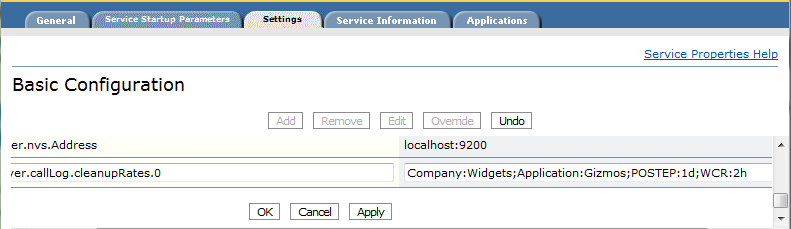
Guidelines and usage rules
Here are some guidelines and usage rules:
- Separate keywords and values with colons. Separate keyword:value pairs with semi-colons. For example:
Company:Nuance;Application:Weather;WCR:1d;POSTEP:2d
- For clarity, specify Company and Application first. (Technically, the order of the values doesn’t matter.)
- If no cleanup rules are specified—that is, you have only enabled the cleanup—then the defaults are used (see the table above).
- Specifying a company and application name is optional. If left out, then the cleanup rules apply to all companies and applications. You must still specify the keywords. For example: Company:;Application:;rules
- If you do specify a company and application, then the cleanup rules apply only to that company/application pair. All other companies and applications follow the default rules.
- If you specify certain file types, then the default rules apply to the non-specified file types.
- You can set different cleanup rules for different companies and applications by appending .num to server.callLog.cleanupRates. Add one rule per line on the Advanced tab. For example:
- server.callLog.cleanupRates.0 = rules (for one company and application)
- server.callLog.cleanupRates.1 = rules (for another company and application), and so on.
The numbers are arbitrary.
- If the amount of free disk space reaches the warning threshold, the Speech Server starts the cleanup process and changes the cleanup rules to one day. Use server.callLog.warnMinFreeDiskMB to set the threshold.
- Once the disk reaches the critical threshold, all logging stops. Use server.callLog.minFreeDiskMBto set the disk space.
Note: There are other service properties that affect the call log cleanup but Nuance recommends that you not change these.
This example configures a specific rule for all companies and applications:
server.callLog.cleanupRates.0 = Company:;Application:;POSTEP:1d;WCR:1d
This example configures a specific rule for a specific company and application:
server.callLog.cleanupRates.0 = Company:C1;Application:A1;POSTEP:1d;WCR:1d
This example configures different cleanup rules for different companies and applications:
server.callLog.cleanupRates.0 = Company:C1;Application:A1;POSTEP:1d;WCR:1d
server.callLog.cleanupRates.1 = Company:C2;Application:A2;POSTEP:3d;WCR:2d
server.callLog.cleanupRates.2 = Company:C3;Application:A3;POSTEP:4d;WCR:2d
server.callLog.cleanupRates.3 = Company:C4;Application:A4;POSTEP:1d;WCR:30m
