Setting service properties
Use Management Station to configure hosts on the network, start the services, and continue with your daily work without having to do much more. Optionally, you can fine-tune service configurations for your particular deployment by setting service properties.
Valid values for service properties
Service property values are integer, float, string, and boolean data types.
To avoid errors, use uppercase characters when setting Boolean values (use TRUE or FALSE, not true or false).
Setting a service property to an invalid value means the property is not set. (Missing values can cause failures during service initialization.) For example, you must use quotes (" ") to enclose values that contain spaces. (If you omit the quotes, Management Station generates an alarm.)
How to set service properties
Ways to set service properties:
- Use Management Station to configure the service initialization. This technique modifies the default settings for the service.
- Use the <property> element in your VoiceXML application to configure the service at runtime. This method dynamically change application behavior for a particular application instance or dialog.
For example, imagine that service property A specifies the maximum number of seconds to wait for a final recognition result to arrive from the recognizer after the end-of-speech. When the default timer expires (at 60.0 seconds), the Nuance recognition service returns a timeout error and recognition fails. If the default value causes too many failed recognitions, set a higher value. Setting it for the recognition service in Management Station means that the value applies to all applications using that particular recognition service. Setting it in your VoiceXML application means that the new setting applies only to that application (but across all recognition services).
Some properties must be set during initialization
There are service properties that can be set at initialization (when starting the service), service properties that can be set at runtime (in the VoiceXML application), and service properties that can be set at either time. This distinction is important because not all service properties can be set at all times:
- Service properties that affect the way a service initializes itself can be set only at initialization in Management Station.
- Many service properties are flexible and can be set both at initialization in Management Station and at runtime in your application using the <property> element.
Procedure
To set service properties in Management Station, you must have already assigned a role to the host.
Follow these steps:
- Click the Monitoring & Control tab.
- Click System View.
- Select the service in the network tree.
- You can access the service properties in two ways:
- Click Network Design from the toolbar. You would do this when configuring the network prior to deployment.
- Click Services from the toolbar. Typically, you would do this after deployment when you determine that some fine-tuning is necessary to improve performance.
- On the page that appears, click the link in the upper right or, if available, the Properties button at the far right (only available in the Services view). The Properties page appears in a separate window.
Here are two examples, one while in Network Design, the other while in the Services view.
The Service Information window appears when you select a service instance while in Network Design. To display the Properties page, click the Service Properties link in the upper right:
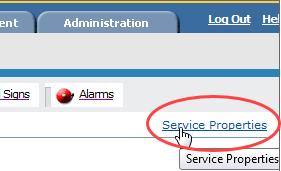
This page appears when you select a host from the network tree while in the Services view. A host been assigned and all services are started.
To display the Properties page for a service instance, click the Properties button.
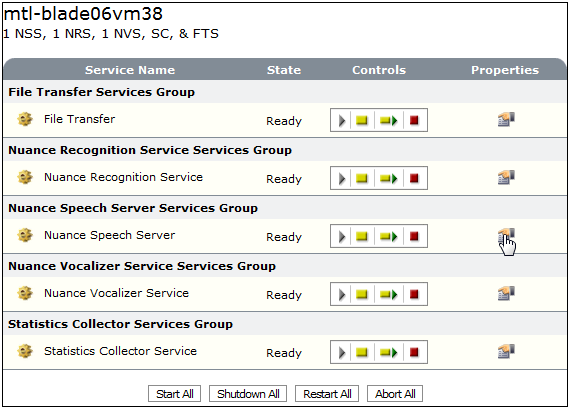
Alternatively, you can select the service instance from the network tree while in the Services view:
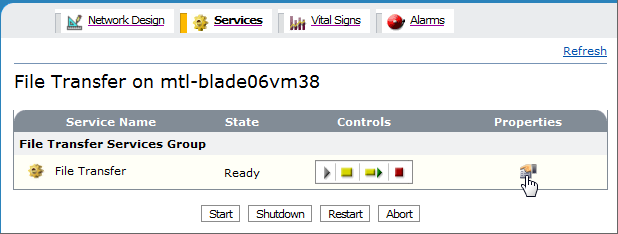
Properties page
The Properties page contains several tabs for configuring a service. Each service instance display these tabs. (Some services replace the Service Startup Parameters and Settings tabs with a single tab, Advanced.)
Note: The Properties page shows commonly-used properties and not all the properties described in this documentation (see Speech product parameters). To set a service property that is not currently displayed, click the Add button.
For example, here is the Properties page for Nuance Speech Server:
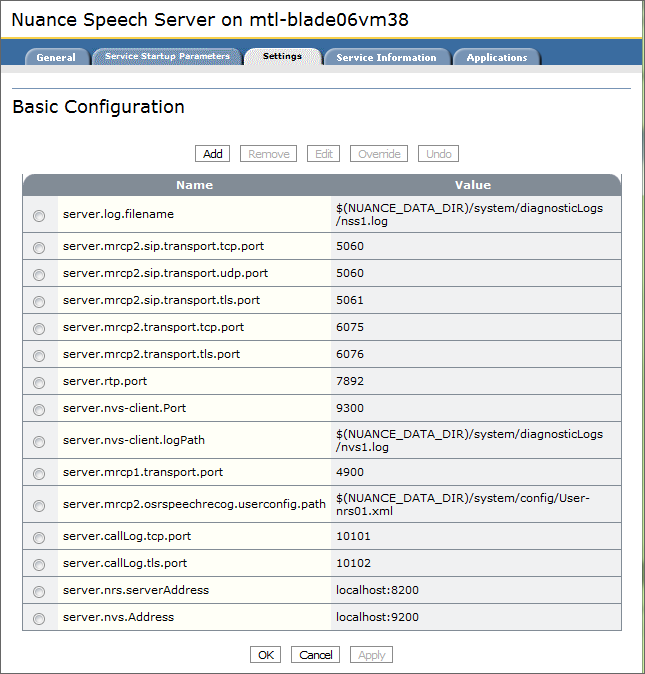
Note: For information on the default service properties available to the Speech Server, see Configuring the speech server service.
General tab
This tab lets you change general service properties like the display name, startup type, or the amount of output in diagnostic log files:
- Display Name: Change the name of the service instance to be displayed in Management Station.
- Startup Type: Choose a value to specify how the service instance starts:
- Automatic—Service automatically restarts when Management Station or watcher service restart.
If you explicitly stop a service, the service is not automatically restarted.
- Manual—You must start the service explicitly when Management Station or watcher service restart.
If the service being started is dependent on a manual service, then the manual service will be started automatically.
- Disabled—Service can’t be started from the Services page with Start or Start All. You must change it to automatic or manual in order to be able to start it.
- Automatic—Service automatically restarts when Management Station or watcher service restart.
- Diagnostic Logging: Set the diagnostic logging level for the service instance (default is STATUS). The logging level controls the amount of detail in the log message. Depending on the service, you may have to enable logging first. See Diagnostic logging and Diagnostic log files In Management Station, logging levels set on the General tab take precedence over those set via the service Settings tab.
Service Startup Parameters, Settings, and Advanced tabs
These tabs display configuration settings:
- Service Setup Parameters: Configuration properties set on the command line for starting the service. You do not need to change the default settings. They are configured for an optimal out-of-the-box experience.
- Settings: Additional configuration parameters for initialization and startup. Use these to fine-tune the performance of a service. For example, you must specify the number of ports allowed by your license for the following services:
- Nuance recognition service:swirec_license_ports and swiep_license_ports
- Nuance vocalizer service:tts_license_ports and tts_license_ports_overdraft_thresh
- Natural Language Processing service:numberOfLicenses
- Advanced: Shows any configuration parameters required to fine-tune performance or customize a specific deployment. Out of the box, you will not see any service properties displayed, as the default, optimal settings apply.
Note: If no value is displayed, the service property is not being used.
Some functions are only available in the Settings and Advanced tabs:
|
Function |
Description |
|---|---|
|
Add |
To add a new property that the service does not currently display. |
|
Remove |
To remove a service property from the display. (When you restart the service, it uses the default value.) |
|
Edit |
To modify the value |
|
Override |
Currently unavailable |
|
Undo |
To discard changes and revert to the original settings. (Not available after you click Apply.) |
To activate some functions, you need to select the row first.
This example enables whole call recording on Speech Server. (The WCR feature records the contents of an entire calls.)
- For a Speech Server instance, open the Properties page (from either Network Design or Services).
- Click the Settings tab.
- Click Add and enter server.rtp.wcr.enable as the name. Enter the 1 for the value.
- Click OK to save the changes and close the window, or click Apply to save and keep the window open. For example:
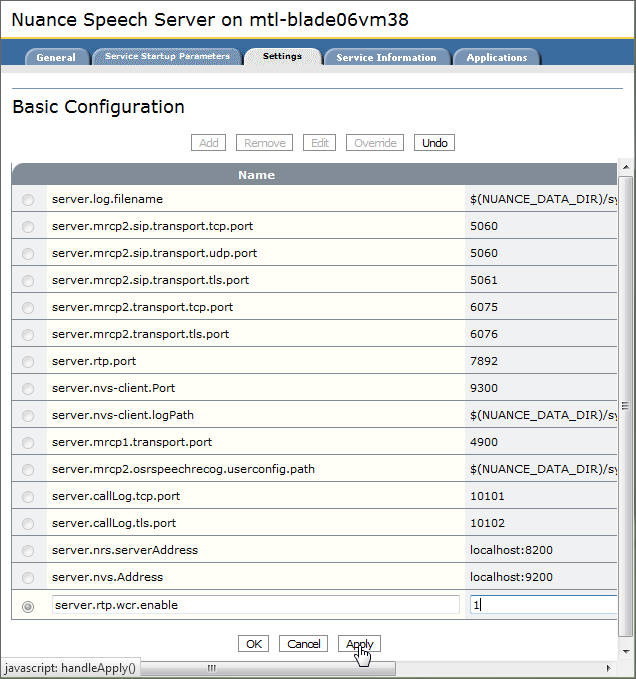
- To modify the value, select the row and click Edit.
Service Information tab
This tab provides general information about service instances, such as the time the service was started, the number of restarts, and so on.
Please note:
- The Service Information tab is available only for online service instances. If the service instance isn’t running, no information is available.
- The Number of Restarts and Service Restarted fields apply only to services that were automatically restarted following a failure.
- The Heartbeat refers to when the service last contacted Management Station.
Applications tab
The Applications tab lets you specify company and application values for Nuance Speech Server service only. See Configuring the speech server service.
