Get started with Answers (preview)
Answers searches a designated URL for relevant content so OpenAI GPT can formulate appropriate responses to customer queries. Answers enables your Mix chatbots to understand a wider range of topics and find relevant answers to those topics.
Note:
This feature is a public preview. Use of the feature is limited to testing and evaluation purposes only, with no production traffic.You can add Answers support to existing projects in Mix.dialog. For more information, see Prerequisites to using Copilot in Mix.
Note:
In projects that use Answers, this Copilot feature only applies to question and answer nodes configured to collect intents and fall back to Answers in case of nomatch. See Collect intents and use Answers in case of nomatch for more information.How Answers works
At runtime, when a collected utterance doesn’t meet the low-confidence threshold configured for your project, Answers takes over and invokes Bing Search. Bing searches the content source you specified for relevant information. OpenAI GPT uses the search results, if any, to formulate a response, which is then subjected to content moderation. The Dialog service routes the generated response to the Copilot_Answers intent component, where a dedicated message node displays it to the end user.
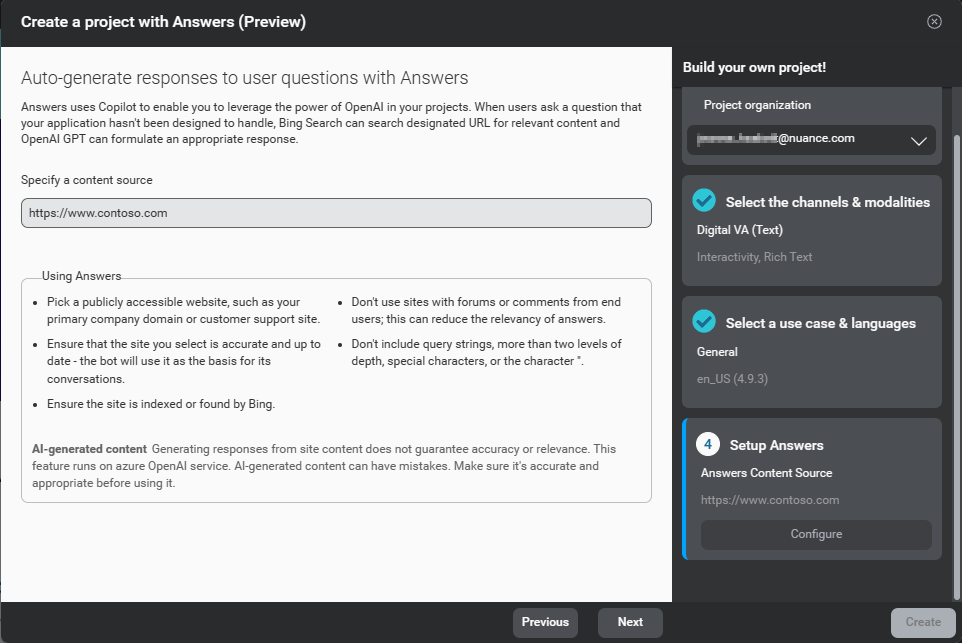
For example, if you were to input https://www.contoso.com as a content source, your Mix project would understand utterances related to Contoso Corporation and provide answers to queries regarding their products, business activities, and more.
Using Answers
The content source must use the HTTPS protocol (the URL must start with “https://”). It must be a publicly accessible website. Make sure Bing can find and index this website, and that the information this site provides is accurate and up to date. Don’t use sites with forums or comments from end users: this can reduce the relevancy of answers. Don’t include query strings, more than two levels of depth, special characters, or the character " in the URL.
Create a project with Answers
- To get started, either:
- From the Mix Home page, click Create project.
- On the Projects tab, click the Add a Project icon
 in the Projects bar.
in the Projects bar.
- Click Answers.
- Click Continue to accept the preview terms.
- Specify a content source to add contextual information about a topic in your application.
The URL must start with “https://”. For example,
https://www.contoso.com. - Click Next.
- Name your project.
- Click Create.
Mix builds your project for you, including the required intents and entities (for the NLU model), social intents to enable common interactions like “Hello,” “Goodbye,” or “Thank you” (these phrases won’t fall back to Answers), and a starter dialog design. This process takes a few minutes. - Click the play button to try out your new bot in Mix.dialog.
Next steps
- See Tips for information on how to stop using Answers.
Feedback
Was this page helpful?
Glad to hear it! Please tell us how we can improve.
Sorry to hear that. Please tell us how we can improve.