Get started with Builder (preview)
Builder quickly builds a chatbot and generates custom interactions for your application using the power of OpenAI GPT. Builder generates a project (both Mix.nlu and Mix.dialog) from a single prompt, giving you a head start to quickly develop a working project.
Note:
This feature is a public preview. Use of the feature is limited to testing and evaluation purposes only, with no production traffic.For example, if you want to build a travel bot you might type this command: “Generate a dialog for a user booking a travel air ticket based on arrival, departure, date and class.”
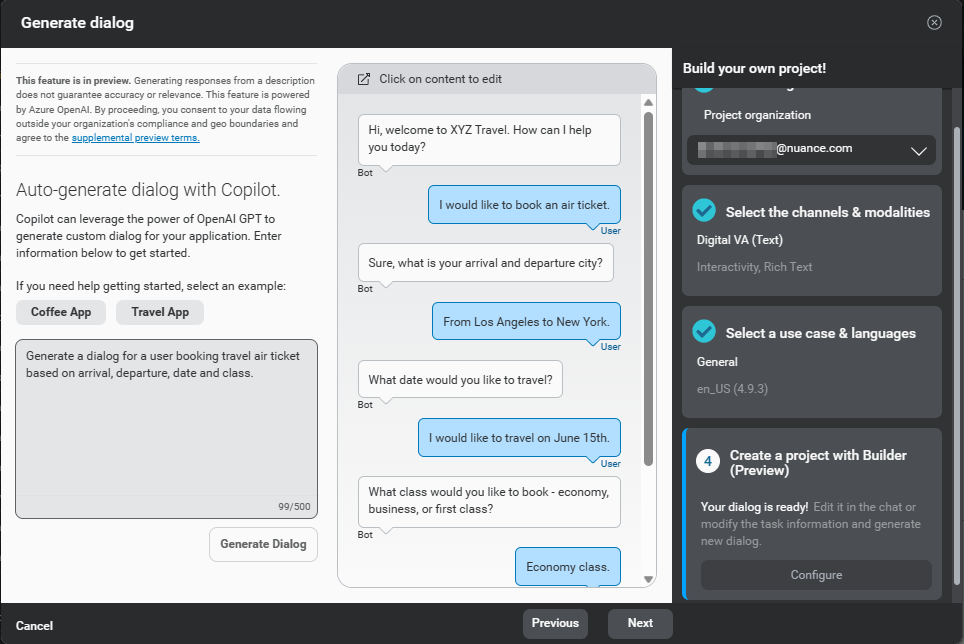
Other examples
You can use Builder for various purposes:
- If you want to build a self-service banking application, you might type something like, “Generate a dialog for a user opening a bank account and list the banking options available.”
- If you want to build an application for booking a taxi, you might type something like, “I want to book a taxi. Ask me where I want to be picked up, at what time, where I want to go, the length of the journey, and estimated cost.”
- If you want to build a comprehensive hotel reservation application containing two intents, you might type something like, “Make a bot that helps guests make a reservation at a hotel and asks if they want valet service for when they arrive.”
Create a project with Builder
- To get started, either:
- From the Mix Home page, click Create project.
- On the Projects tab, click the Add a Project icon
 in the Projects bar.
in the Projects bar.
- Click Builder.
- In Generate dialog, enter a user task statement including the information your application needs to collect.
The user task statement has a maximum length of 500 characters. To get you started Mix provides two examples that you can select and modify as desired. - Click Generate Dialog.
A sample conversation appears. - Review the conversation.
Optionally, click in a chat bubble to refine the conversation. You can even refine the task statement and click Generate Dialog again. - Click Next.
- If you don’t want to add Answers to your project, click Skip.
- To add Answers:
- Click Continue to accept the preview terms.
- Specify a URL for the desired content source to add contextual information about a topic in your application.
The URL must start with “https://”. For example,https://www.contoso.com. For more information, see Get started with Answers. - Click Next.
- Name your project.
- Click Create.
Mix builds your project for you, including the required intents and entities (for the NLU model), social intents to enable common interactions like “Hello,” “Goodbye,” or “Thank you,” and a starter dialog design. This process takes a few minutes. - Click the play button to try out your new bot in Mix.dialog.
Next steps
- Use Mix.nlu to add more intents and entities so that your bot understands additional user statements.
- In Mix.dialog, revise the dialog design to handle additional turns in the conversation flow.
- Review Tips for more help revising dialog flows and ontology elements generated by Builder or Answers.
Feedback
Was this page helpful?
Glad to hear it! Please tell us how we can improve.
Sorry to hear that. Please tell us how we can improve.