Create a project using Quick Start
The Quick Start option allows you to select ready-to-use project templates to quickly create a new project without having to customize project settings.
Note:
The default language for Quick Start projects depends on your Mix environment. For example, if you access Mix through mix.nuance.com, the default language is English (United States). If you access Mix through mix.nuance.co.uk, the default language is English (United Kingdom).Project templates
Project templates are based on predefined channels in Mix.
There are three projects templates available:
- IVR project—An interactive voice response template for developing telephony applications.
- Web chat project—A text-focused digital virtual assistant template for web chat applications.
- Omnichannel project—A voice-focused digital virtual assistant template for all-purpose conversational applications.
Note:
Answers and Builder are in preview. For more information, see Copilot in Mix (preview).Steps to create a project using Quick Start
To create a project using the Quick Start option:
-
On the Projects bar, click the Add icon
 .
.
The Create a new project window appears. -
Under Quick Start, choose the desired project template.
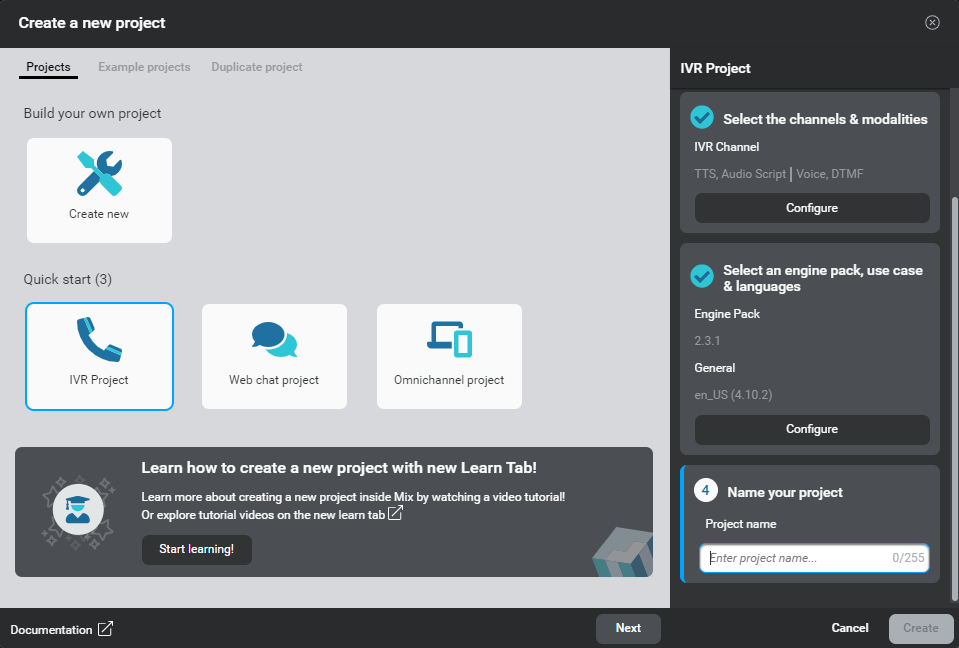
The right-hand pane shows the channels and modalities from the selected template, and the default language for your Mix environment.
You can click Configure under the parameters you would like to change—for example, to customize channels, or choose another use case and languages (see Create your own project for details).
Note:
Project templates have a default General use case. -
Name your project.
-
Click Create.
The new project appears on your Mix dashboard.
Feedback
Was this page helpful?
Glad to hear it! Please tell us how we can improve.
Sorry to hear that. Please tell us how we can improve.