Step 4: Validate your design
- Click the gear icon
 in the upper-right area of the page and, under Validate Design Panel, select Show.
in the upper-right area of the page and, under Validate Design Panel, select Show.
The validation panel appears.
Tip: You can change its position by dragging it. - Click Run validation.
The panel reports any issues found in the design.
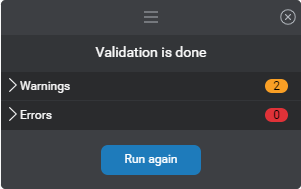
- If the panel reports warnings or errors, click Warnings (or Errors) to expand the list of issues.
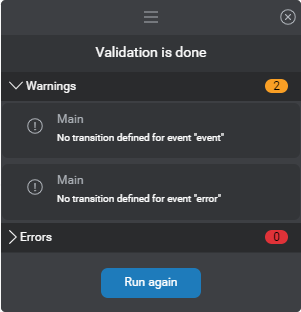
Note that, with this simple dialog design, the validation panel reports missing transitions in the component called Main. This is because we haven’t configured the two default global event handlers in the Start node. You can safely ignore these warnings for now. If the NLU model for your project is not yet available, this also generates a warning. You can train the NLU model now, or wait until you’re ready to preview your design. - Click an issue to bring the affected node into focus.
In the Node properties pane, areas that require attention are outlined in red (error) or orange (warning). - For issues related to a message, click the compact message to open the message editor.
A link appears at the top of the editor, which lets you navigate directly to the Messages resource panel where you can address the issue. - Correct your design and messages, as needed.
- (Optional) Click Run again to validate your design again.
Feedback
Was this page helpful?
Glad to hear it! Please tell us how we can improve.
Sorry to hear that. Please tell us how we can improve.