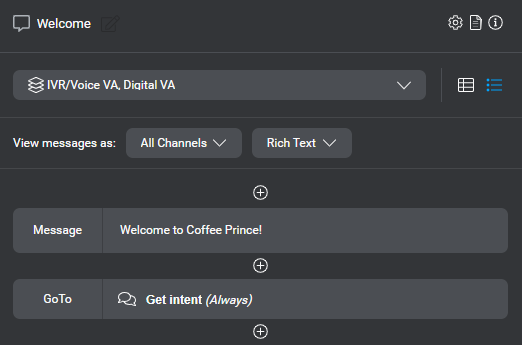Set up a message node
Use a message node to play or show a message, and perform actions that don’t require input from the user.
Click a message node on the design canvas, to see its properties in the Node properties pane.
Warning:
Messages and actions found in a message node are executed in this order: first all messages, next all assignments, and last any throw event action or transition. If you want to set a variable (or entity) and use the new value in a message, make the assignment in a separate node (for example a decision node), upstream to the node where you want to use the variable or entity value.Setting up a message node involves these tasks:
- Use conditions to determine the desired messages or actions, if needed.
- Set one or more messages.
Tip: Use the View messages as selectors to review any message variations, by channel and output modality, directly on the compact messages, if desired. Once you have selected a modality, your selection persists as long as the current channel supports it. If you switch to a context where the applicable channel doesn’t support the selected modality, the modality selector falls back to the first modality available for the current channel. - Set assignments, if desired.
- Set the GoTo transition to the next node, or throw an event
- Disable barge-in at this message node, if required:
- If you want to disable barge-in for a specific channel, undock the desired channel, and select it.
By default, node-level settings apply to all channels. - Click the Node Settings icon
 and turn on Disable Barge-in.
and turn on Disable Barge-in.
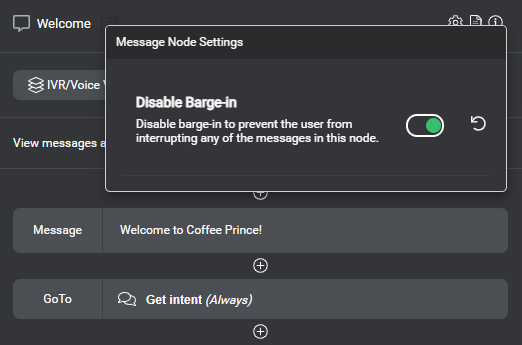
This will prevent users from interrupting any message issued at this node (in the context of the applicable channels). See Speech settings for more information on barge-in behavior.
- If you want to disable barge-in for a specific channel, undock the desired channel, and select it.
Feedback
Was this page helpful?
Glad to hear it! Please tell us how we can improve.
Sorry to hear that. Please tell us how we can improve.