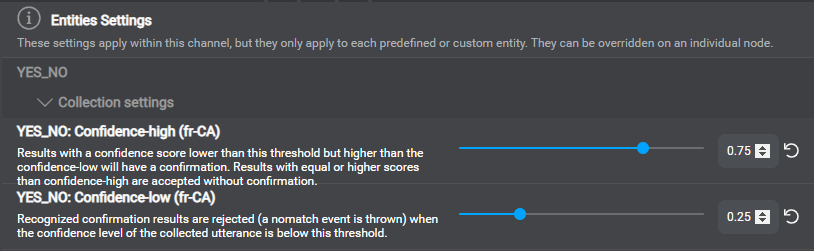Language-specific settings
To support language-specific settings and messages, choose the desired language from the menu near the name of the project.
Language-specific settings and messages are available in these categories:
- Collection settings (high- and low-confidence thresholds, at the project, channel and entity levels)
- Confirmation settings (low-confidence thresholds, at the project and channel levels)
- Speech settings (ASR domain language model weight, at the project, channel, and node levels)
- TTS settings (model, gender, voice, at the project and channel levels)
- Collection default messages (at the project and channel levels), recovery messages (at the node level)
- Confirmation default messages (at the project, channel, and entity levels), confirmation messages (at the node level)
Configure the weight of the ASR domain language model
Self-hosted environments: This feature requires engine pack 2.2 (or later) for Speech Suite deployments; engine pack 3.10 (or later) for self-hosted Mix deployments.
This setting lets you tune the weight of the ASR domain language model built from samples defined in Mix.nlu, and referenced at runtime, when the Dialog service orchestrates with the ASR service. This is a language-specific speech setting, available at the project, channel, and node levels.
A value of 0.25 is appropriate for most purposes. In some use cases, increasing the weight to 0.50 might improve recognition accuracy for domain-specific vocabulary.
This is an advanced feature: setting the weight of the ASR domain language model very high or low can adversely impact ASR recognition accuracy.
- Navigate to Speech settings, under All channels, or under the desired channel if the weight you want to configure is for a specific channel.
- Expand the Domain Language Model weight list, and choose the appropriate value (between 0.05 and 1) for your application.
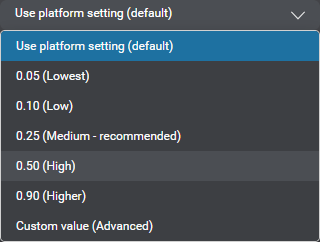
Configure TTS settings
You can configure global TTS settings, and channel-specific overrides, for each language in your project.
- Navigate to TTS settings, under All channels, or under the desired channel if the settings you want to configure are for a specific channel.
Initially, Public is selected, and the voices that are installed in your Mix environment for the active language appear.
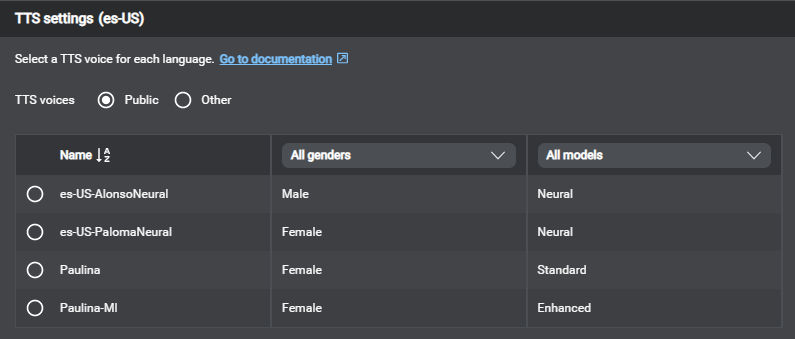
- Choose the desired voice.
To narrow down the list if needed, choose the desired quality model (Enhanced, Neural, Standard), and the desired gender (Female, Male).
If the voice you want to use doesn’t appear in this list but you know it will be available in the Mix environment where your client application is to be deployed, click Other, and enter the name, gender, and model, as they are defined for the desired voice.
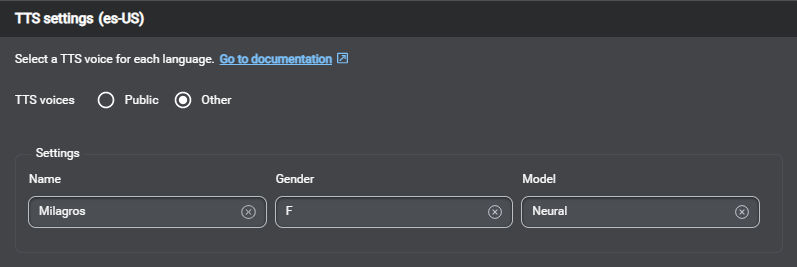
Alternatively, you can have the client application pass the desired voice, model, and gender, to the TTS service at runtime. See Voice, in the TTS as a Service gRPC API documentation, for details.
Notes:
- At runtime:
- If the TTS voice and model aren’t specified, or if you chose a model that isn’t available for the specified voice in the Mix environment where your application is deployed, the TTS service will return an error.
- If the specified TTS voice isn’t compatible with the active language—for example, if Japanese characters are sent to be synthesized with an English (US) voice, the TTS service won’t return an error and also won’t play any audio.
- Neural voices and the Neural TTS service are only available for Nuance-hosted Mix projects.
Configure collection default messages
You can define default messages to be used—globally, or for specific channels—when recognition events occur at the collection phase of question and answer nodes. See Define local recovery behaviors for more information on how these messages and other node-specific messages are used during a conversation.
You can add collection recovery messages for these events: No Match 1, No Match 2, No Match 3, No Input 1, No Input 2, No Input 3, Max No Input, Max No Match, Max Turns.
Use the View messages as selector to review any message variations by output modality, directly on the compact messages.
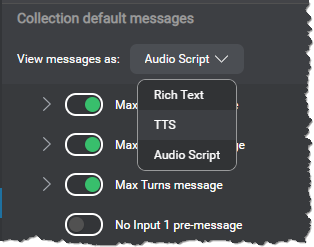
Once you have selected a modality, your selection persists as long as the current channel supports it. If you switch to a context where the applicable channel doesn’t support the selected modality, the modality selector falls back to the first modality available for the current channel.
| Recovery message | Description |
|---|---|
| No Match 1, No Match 2, No Match 3 pre-messages | To set some context before prompting the user again, in case of a nomatch event—for example Sorry, I didn’t get that. (with appropriate variations for the second and third nomatch events) |
| No Input 1, No Input 2, No Input 3 pre-messages | To set some context before prompting the user again, in case of a noinput event—for example Sorry, I couldn’t hear you. (with appropriate variations for the second and third noinput events) |
| Max No Input, Max No Match, Max Turns | You might, for example, notify the user that the conversation is about to end, due to the lack of usable input |
Configure confirmation default messages
You can define default messages to be used when recognition events occur at the confirmation phase of question and answer nodes. See Define local confirmation behaviors for more information on how these messages and other node-specific messages are used during a conversation.
You can add global, channel-specific, and entity-specific confirmation messages for these events: Initial, No Match 1, No Match 2, No Match 3, No Input 1, No Input 2, No Input 3, Yes to confirm, No to confirm.
Use the View messages as selector to review any message variations by output modality, directly on the compact messages.
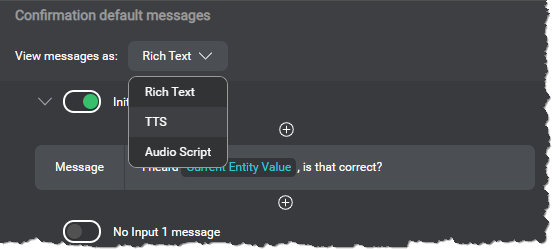
Once you have selected a modality, your selection persists as long as the current channel supports it. If you switch to a context where the applicable channel doesn’t support the selected modality, the modality selector falls back to the first modality available for the current channel.
| Confirmation message | Description |
|---|---|
| Initial | To prompt the user for a confirmation—for example, I understood X is that correct? where X is the entity being collected |
| No Match 1, No Match 2, No Match 3 | To prompt the user again in case of a nomatch event—for example Sorry, I didn’t get that. Was it yes or no? (with appropriate variations for the second and third nomatch events) |
| No Input 1, No Input 2, No Input 3 | To prompt the user again in case of a noinput event (with appropriate variations for the second and third noinput events) |
| Yes to confirm | To acknowledge a yes answer to the confirmation question—for example, Awesome, got it! |
| No to confirm | To apologize following a no answer to the confirmation question—for example, Sorry, my mistake… |
Feedback
Was this page helpful?
Glad to hear it! Please tell us how we can improve.
Sorry to hear that. Please tell us how we can improve.