Perform bulk operations
As in the Develop tab, you can perform bulk operations on a selected subset of multiple samples at the same time. The behavior for bulk operations in the Optimize tab is the similar to that of bulk operations in the Develop tab. But in the Optimize tab, there are a few additional operations available and operations can be carried out on samples from more than one intent at once.
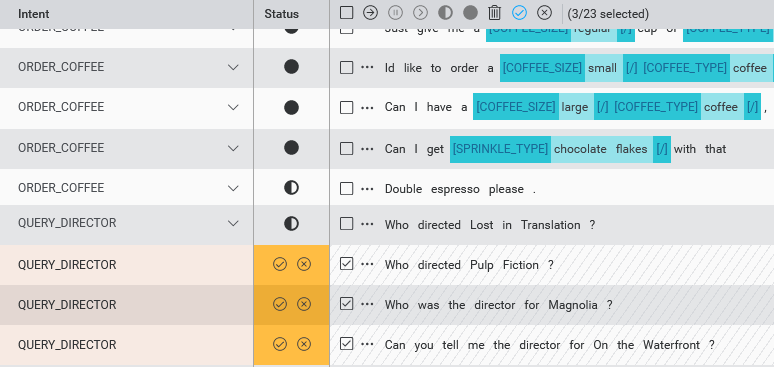
Select a subset of samples using the checkbox selectors on each row, or choose all samples in the current filter view using the checkbox selector in the columns header.
Once you have selected the subset of samples, click an icon on the header bar to apply one of the available operations:
- Move samples to another intent
- Exclude samples
- Include samples
- Set samples as Intent-assigned
- Set samples as Annotation-assigned
- Delete samples
- Accept Auto-intent suggestions
- Discard Auto-intent suggestions
The icons for accepting and discarding selected samples will only be active if at least one of the selected samples has a pending auto-intent suggestion.
Clicking the bulk accept icon opens a window summarizing the selected samples with samples grouped by suggested intent. For newly identified intents, you need to choose a global rename for the intent. Only once all newly identified intents have been renamed can you click to accept the suggestions.
Related topics
Feedback
Was this page helpful?
Glad to hear it! Please tell us how we can improve.
Sorry to hear that. Please tell us how we can improve.