Manage events
An event interrupts the current call flow, and passes flow control to an event handler. Events are available for throw actions you can set in most node types, and for event handlers you can set at the project level, at a component level, or in a question and answer node. Configure global event handlers in the Start node for your project, component-level event handlers in the Enter node of a component, node-level handler in the Event Handling section of a question and answer node.
All dialog projects have these predefined events:
| Category | Events |
|---|---|
| Global commands | Escalate, Goodbye, MainMenu |
| Conversation | MaxTurns |
| Collection | MaxNomatch, MaxNoinput |
| Recognition | MaxInvalidRecoOption, MaxNoToConfirm |
| Generic | GenericError, GenericEvent, UserDisconnect |
You cannot delete or rename predefined events.
Use the Events resource panel to add custom events for your project.
You can also create a custom event on the fly when setting up an event handler.
Global command events (Escalate, Goodbye, and MainMenu) are thrown automatically, when a question and answer node happens to recognize the corresponding global command entity value.
You set global handlers for specific command or dialog events in your project’s Start node. You can override global event handlers by setting component-level event handlers in the Enter node for a component.
If you set an event handler for GenericEvent, it will catch any event for which you haven’t set a specific handler.
Default dialog events (such as MaxTurns, MaxNomatch, MaxInvalidRecoOption) are thrown automatically when their respective threshold is reached at a question and answer node. You can configure these thresholds globally, or by channel, in the global settings of the project. You can set local event handlers for dialog events, in individual question and answer nodes, as needed.
Question and answer nodes do not support local handlers for commands and custom events. That is, you cannot create node-level handlers for commands recognized at question and answer nodes. In a question and answer node, such events must be handled through system actions, just like intents or entity values. To add local handling for such events at a question and answer node, configure command overrides.
Use throw event actions, in question and answer nodes, message nodes, or decision nodes, to throw custom events. It is also possible use a throw action to throw a global command event, if you want to handle a situation the same way as the global command—for example, if you want to transfer the user to a live agent to handle some error situations where a maximum threshold is reached, you can set a throw event action to throw the Escalate event.
Open the Events resource panel
Click Events, on the Mix.dialog toolbar, to open the Events resource panel.
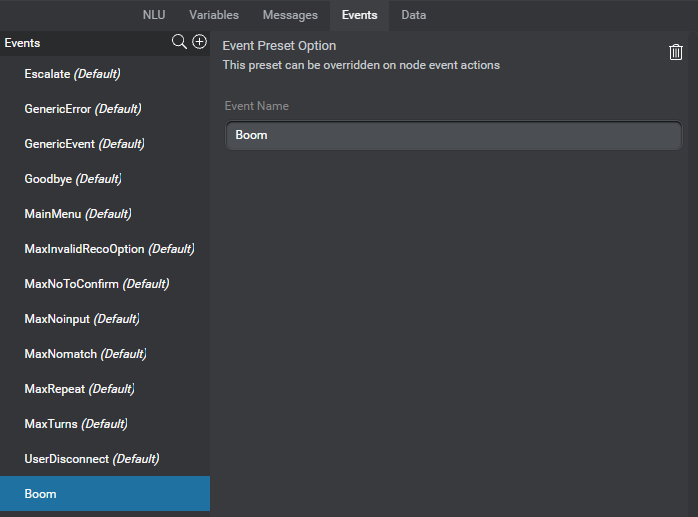
(Click Events again to close the panel.)
Add a custom event
- Click the Add icon
 in the upper-right corner of the Events list.
in the upper-right corner of the Events list. - Enter a unique name for the custom event (see Naming guidelines).
The new event appears at the bottom of the list.
Find an event
Use the search field in the upper-right corner of the Events list, to narrow down the list to only events that include the specified text in their name.
Rename a custom event
- In the Events list, click the custom event you want to rename.
- In the right-hand pane of the panel, click the event name.
The name becomes editable. - Modify the name as desired (see Naming guidelines).
Delete a custom event
- In the Events list, click the custom event you want to delete.
- In the upper-right corner of the panel, click the Delete icon
 .
.
A message appears prompting you to confirm your intention. - Click Confirm.
Note:
Deleting an event removes it from all contexts where it was used, if any. Make sure to review your global commands’ configuration (in the Project Settings panel), event handlers (at the global, channel, and node levels), and any throw event actions in your project.Feedback
Was this page helpful?
Glad to hear it! Please tell us how we can improve.
Sorry to hear that. Please tell us how we can improve.