Mix.nlu UI overview
Let’s get started with a look at the UI of Mix.nlu. To begin, let’s open a project in Mix.nlu.
Note:
If you don’t have a project yet, check out Create and manage projects for guidance on getting started.Open the project in Mix.nlu
To open a project in Mix.nlu:
-
Log in to the Mix dashboard.
-
From the dashboard, select your project in the Projects list.
-
Click the .nlu icon.
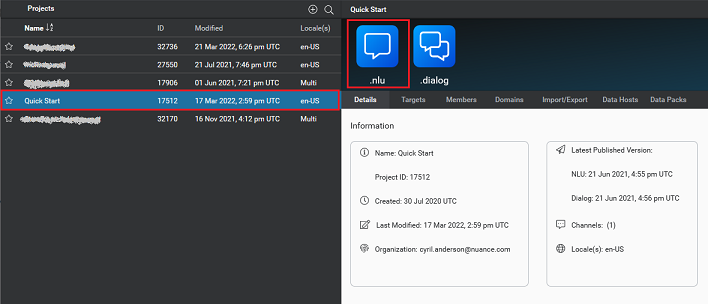
Mix.nlu interface
When you open Mix.nlu, you start off by default in the Develop tab.
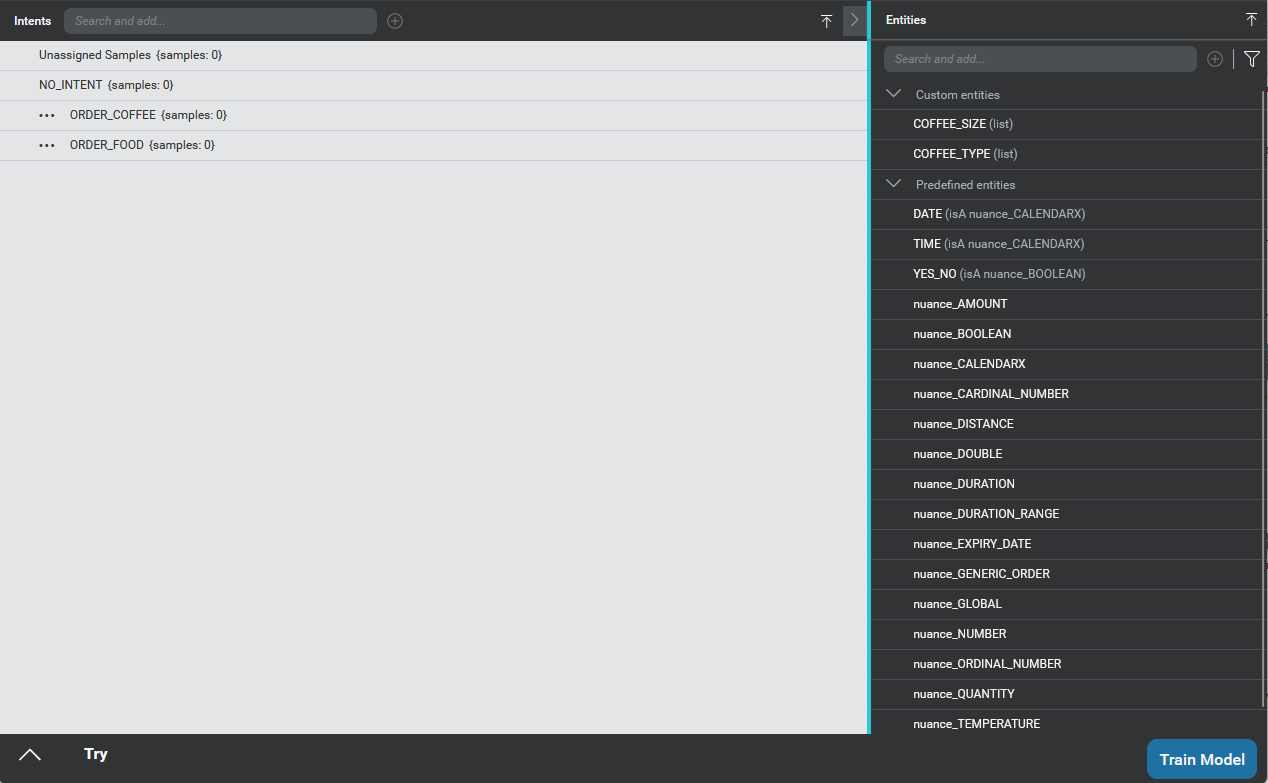
The interface of Mix.nlu UI is divided into tabs containing different functionalities to help you develop, optimize, and refine your NLU model. The features of these three tabs support you at different stages of your project development.
Use Develop to get started, and Optimize for more powerful model development tooling. And use Discover to refine your model after deployment in the light of user interactions.
-
 Develop tab: Define the types of things your users will say, create and annotate examples of these sentences, and use these to train and test your model. The Develop tab offers a simpler interface intended for novice users working on smaller projects.
Develop tab: Define the types of things your users will say, create and annotate examples of these sentences, and use these to train and test your model. The Develop tab offers a simpler interface intended for novice users working on smaller projects. -
 Optimize tab: Allows the same functionality as the Develop tab, but with some more advanced tooling to optimize development. The Optimize tab is intended for more advanced users working on larger projects.
Optimize tab: Allows the same functionality as the Develop tab, but with some more advanced tooling to optimize development. The Optimize tab is intended for more advanced users working on larger projects.
 Discover tab: For projects with a deployed application configuration, this tab shows recent data on what real users said, with information on how well your model understood what the users were saying. This gives useful feedback to further refine the model.
Discover tab: For projects with a deployed application configuration, this tab shows recent data on what real users said, with information on how well your model understood what the users were saying. This gives useful feedback to further refine the model.
Click on one of the icons to enter the tab.
The best place to get started with Mix.nlu is in the Develop tab.
Feedback
Was this page helpful?
Glad to hear it! Please tell us how we can improve.
Sorry to hear that. Please tell us how we can improve.