Manage targets
The Targets tab provides information about the locales, channels, and modalities that are defined for a project. Use this tab to archive/unarchive locales, and to make changes to channels and modalities.
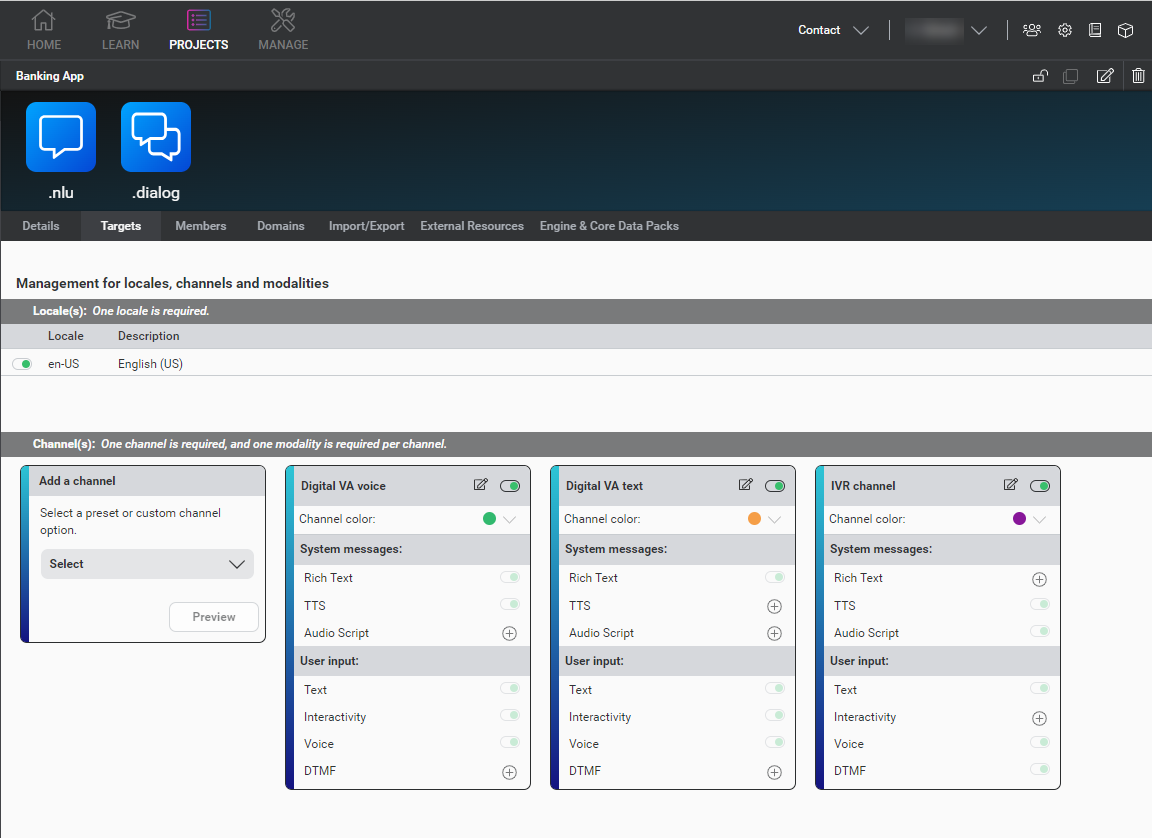
Archive locales
You can archive locales so that they are no longer available from Mix. When you archive a locale:
- It is no longer available in Mix.nlu and Mix.dialog.
- The Details tab still lists the locale in the Locale(s) field, but the content area does not include details about this locale.
- You cannot import data in this locale.
- You cannot create builds with this locale.
- You cannot create application configurations for this locale.
To archive a locale:
- In the Mix dashboard, select the project and click the Targets tab.
- In the Locale(s) area, click the Archive switch for the language you want to archive. The switch becomes grayed out.
If you need to use the locale in your project again, you can unarchive it.
Unarchive locales
To unarchive a locale:
- In the Mix dashboard, select the project and click the Targets tab.
- In the Locale(s) area, click the Unarchive switch for the language you want to unarchive.
The switch is displayed in green and the locale is now available.
Channel settings
The Channels area provides information about the channels available in your project. You can see this area in the Targets tab for any specific target. You can choose a color for each channel in your project.
Channel colors will be visible in Mix.dialog if you are undocking your channels to create channel-specific transitions. Colors help differentiate any channel-specific transitions between undocked channels on your Mix.dialog canvas.
Add a channel
To add a channel within the Targets tab:
-
In the Mix dashboard, select the project and click the Targets tab.
-
Under Channels in Add a channel, select a predefined channel or add a custom channel.
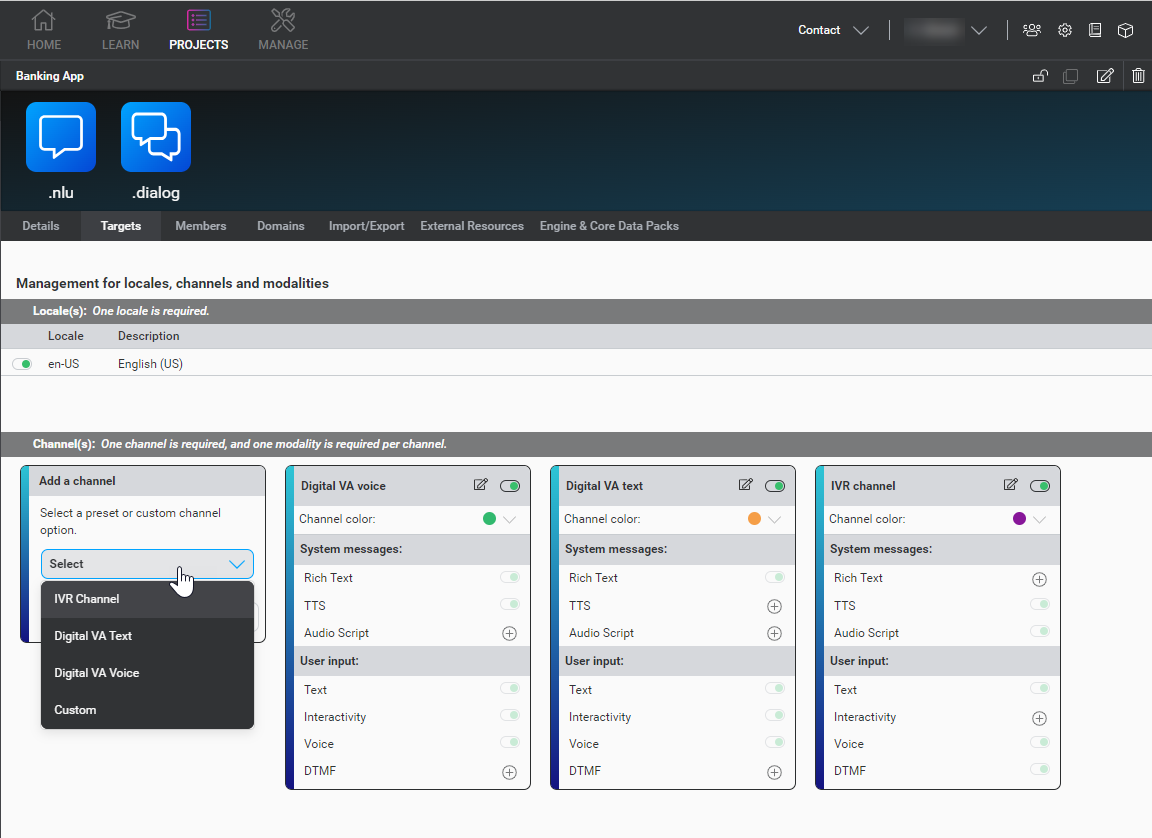
-
Click Preview.
-
Edit the name for your new channel.
-
(Optional) Choose a channel color.
-
Edit the modalities of your new channel. Click Confirm for each newly added modality. See Modalities for more information.
Note:
You cannot remove a modality once added. However, you can choose to disable the modality in the future if necessary. -
Click Add.
Your new channel is created. Newer channels are listed to the left of older channels.
Edit a channel
To edit a channel within the Targets tab:
- If your channel is disabled, enable it by clicking the (enabled) toggle
 .
. - Click the Edit icon
 .
. - (Optional) Choose a new channel color.
- Edit the modalities of your channel.
- Click Save.
Enable or disable a channel
To enable a channel within the Targets tab, click the (enabled) toggle ![]() of a disabled channel.
of a disabled channel.
Conversely, to disable a channel within the Targets tab, click the (disabled) toggle ![]() of an enabled channel.
of an enabled channel.
Feedback
Was this page helpful?
Glad to hear it! Please tell us how we can improve.
Sorry to hear that. Please tell us how we can improve.