View notifications
The Notifications panel displays notifications for your projects. From this tab you can:
- See the notifications for all projects or for the current project
- View completed notifications only, failed notifications only, started notifications only, queued notifications only, or all notifications
- Clear all notifications
To view notifications:
-
Click the Notifications icon
 , at the top-right of the Mix dashboard, Mix.nlu, or Mix.dialog.
, at the top-right of the Mix dashboard, Mix.nlu, or Mix.dialog.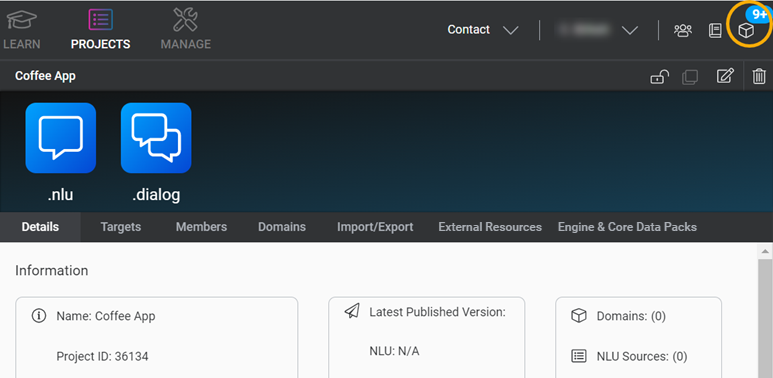
-
Select either All projects or Current project.
-
Filter by type of notification: All notifications (default), COMPLETED notifications only, FAILED notifications only, STARTED notifications only, or QUEUED notifications only.
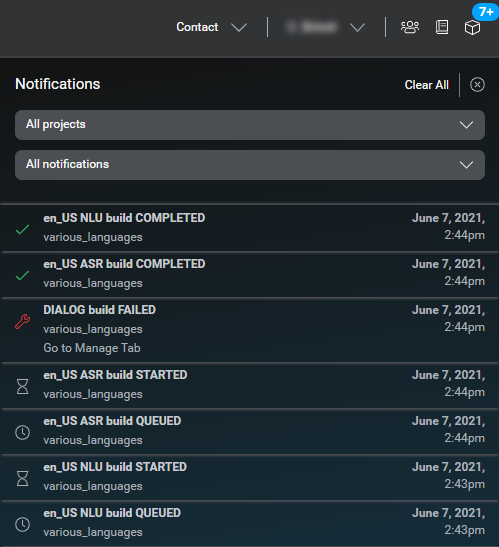
Status messages appear in chronological order with the latest messages at the top.
Failed notifications contain a link to the Manage tab for all build types. In the Manage tab, you can download an error log of each failed ASR or NLU build. The error log is in CSV file format.
Click Clear All to clear all notifications.
To hide the Notifications panel, click the Notifications icon ![]() again.
again.
Feedback
Was this page helpful?
Glad to hear it! Please tell us how we can improve.
Sorry to hear that. Please tell us how we can improve.