Step 5: Preview your design
Before you can preview this dialog design you must further develop the associated NLU model by adding sample sentences, annotating them, and setting their verification status, in Mix.nlu (refer to the Mix.nlu documentation).
- Switch to the TRY tab.
Mix.dialog prompts you to train (or retrain) your NLU model. - Click Train NLU model (or Retrain NLU model), if appropriate; otherwise click Try anyway (or Use existing).
- Click the desired channel (IVR, in this scenario).
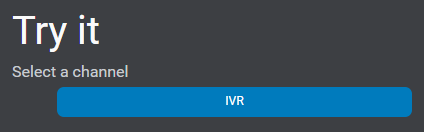
Mix.dialog generates channel-appropriate code for your dialog app, validates the code, and reports any issues found in the code.
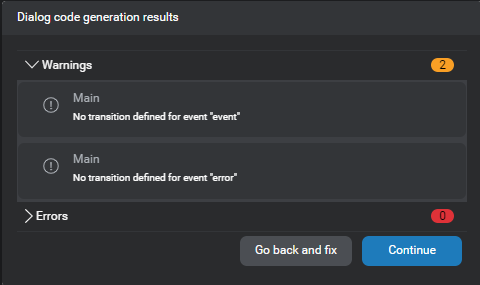
As mentioned in Validate your design, since we haven’t yet configured the default global event handlers for this simple dialog design, the code generation results include two warnings that you can safely ignore for now. - Click Continue.
The Main flow of your dialog design appears in the main pane. - Click Start, in the chat pane.
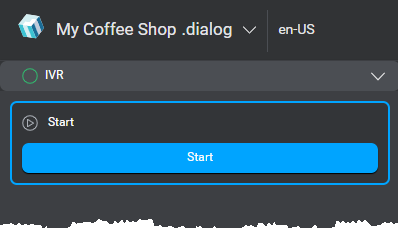
Your greeting and initial question appear in the chat pane. - Enter something in the chat box at the bottom of the pane.
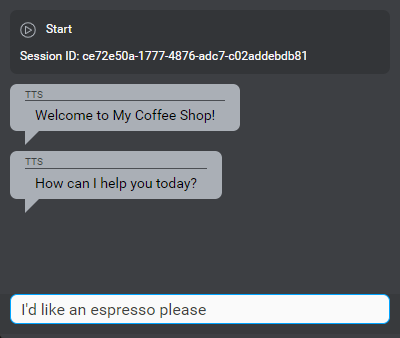
A response appears, based on what you entered. - Pursue the conversation until you are satisfied with your scenario.
If you reached the end of the dialog, you can click Start New Session.
Alternatively, click Restart at the top of the main pane, at any time, to try another scenario.
For more information on the preview features of Mix.dialog, see Test your dialog design.
Feedback
Was this page helpful?
Glad to hear it! Please tell us how we can improve.
Sorry to hear that. Please tell us how we can improve.