View project details
To see project details, click the Projects icon, select the project, and click the Details tab.
Information section
The Information section provides information about the project such as the project name, ID, and specific details.
| Field | Description |
|---|---|
| Name | Name of the project. If it is too long, the name is truncated. Hover over the field to get the complete name. |
| Project ID | ID of the project. |
| Created | Date and time the project was created. |
| Last Modified | Date and time the project was last modified. |
| Organization(s) | Organizations for the project. |
| Latest Published Version | Most recent NLU/Dialog build that was successfully completed. |
| Channel(s) | Channels available for this project; for example, ivr and web. Hover over the number to get the channel names. |
| Locale(s) | Languages used in this project. If more than one language is used, hover over the string Multi to get the list of languages used. For the list of all supported languages, see the Geographies section. |
| Domains | Number of prebuilt domains available in the project (either imported from the Domains tab or uploaded as .trsx files). Hover over the number to get the domain names. |
| NLU Sources | List of prebuilt domains used in the project. Hover over the number to get the domain names. |
| Topic Domain | Speech recognition engine used for this project. |
| Data Pack Versions | Versions of the NDP and QNLP data packs used in this project. |
Content section
The Content section lists the number of intents, sample sentences, entities, and literals in the project. Depending on your project and the size of the prebuilt domains you are using, it’s good practice to keep track of these values so that you do not exceed certain limits. See Limits for more information.
The information is organized per locale. If you have more than one locale in your project, the Content section provides a sub-section with the content for each locale. For example:
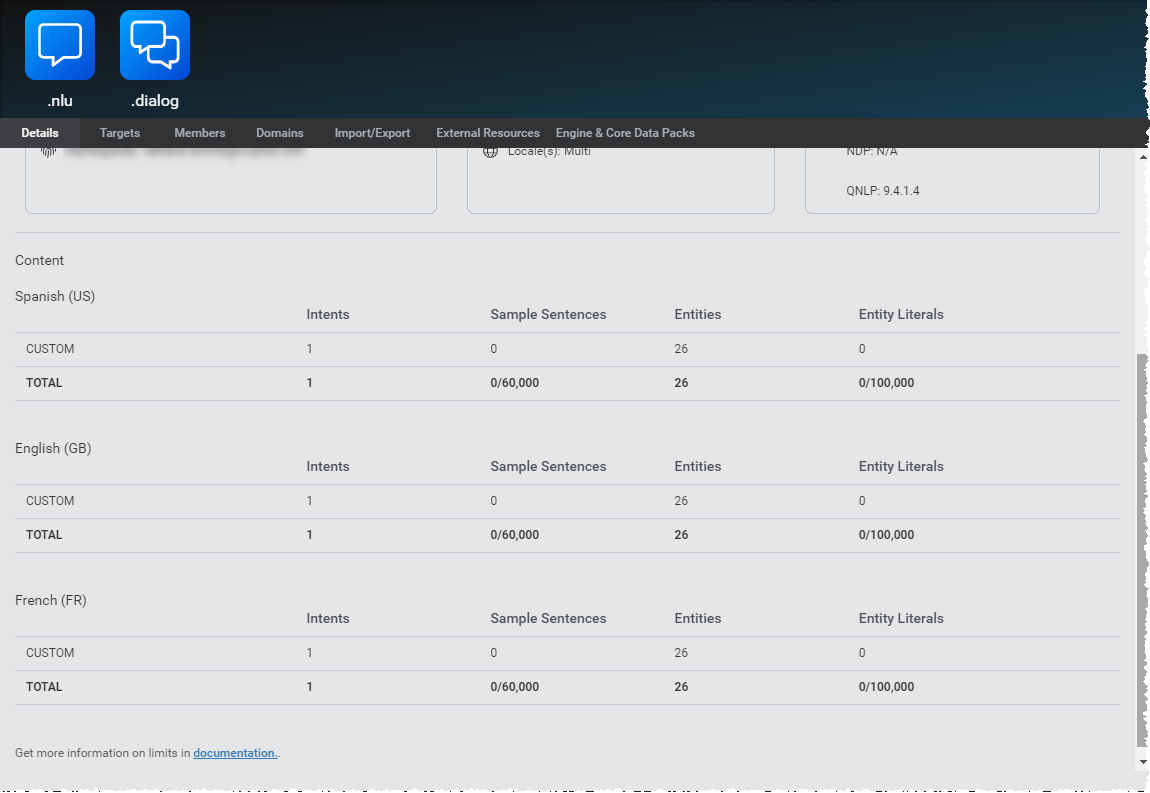
Feedback
Was this page helpful?
Glad to hear it! Please tell us how we can improve.
Sorry to hear that. Please tell us how we can improve.