Create your own project
Building your own project involves choosing channels and modalities, a use case, and languages.
Steps to build your own project
To build your own project:
-
On the Projects bar, click the Add icon
 .
.
The Create a new project window appears.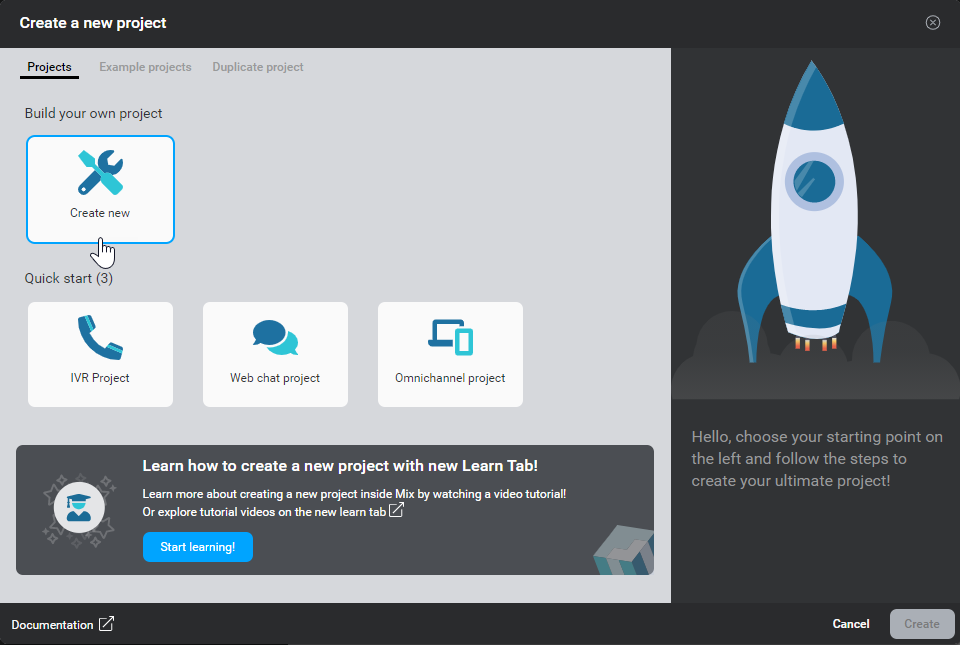
-
Click Create new.
Select the channel & modalities appears.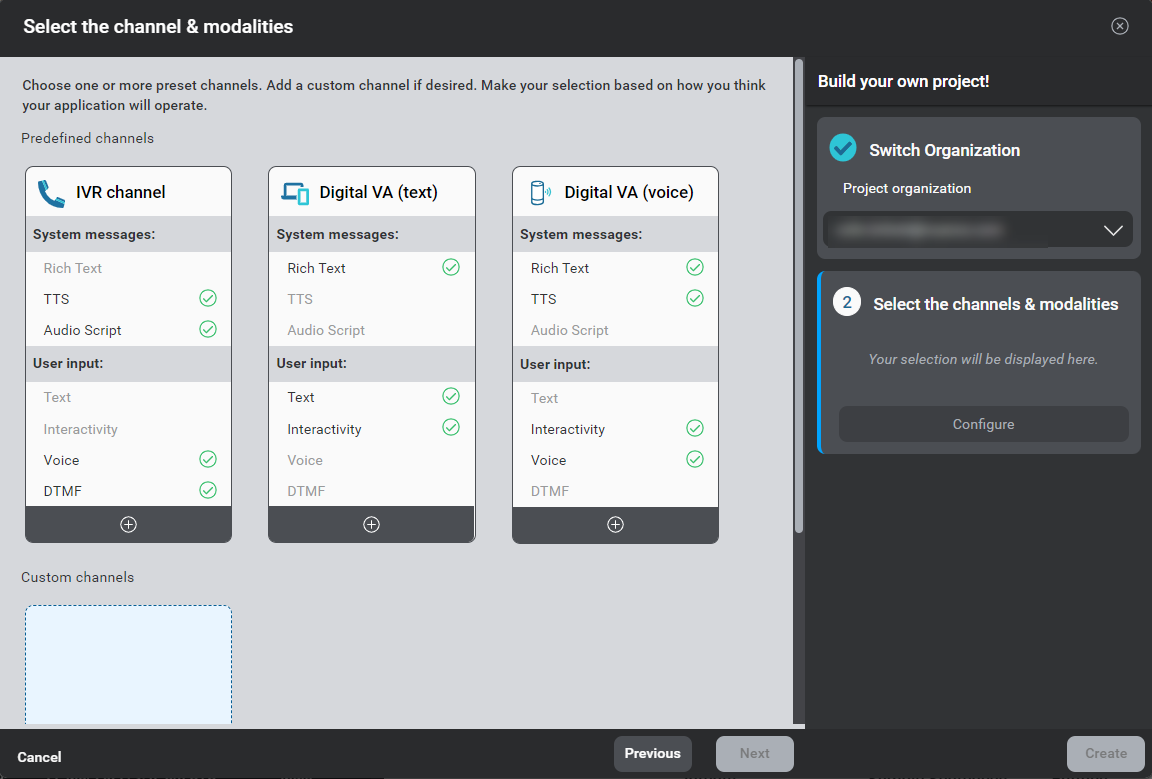
-
Choose the desired organization if this project is meant to be shared with others.
-
Select one or more predefined channels or add a custom channel by clicking the Add icon
 .
. -
Click Next.
Select a use case & languages appears.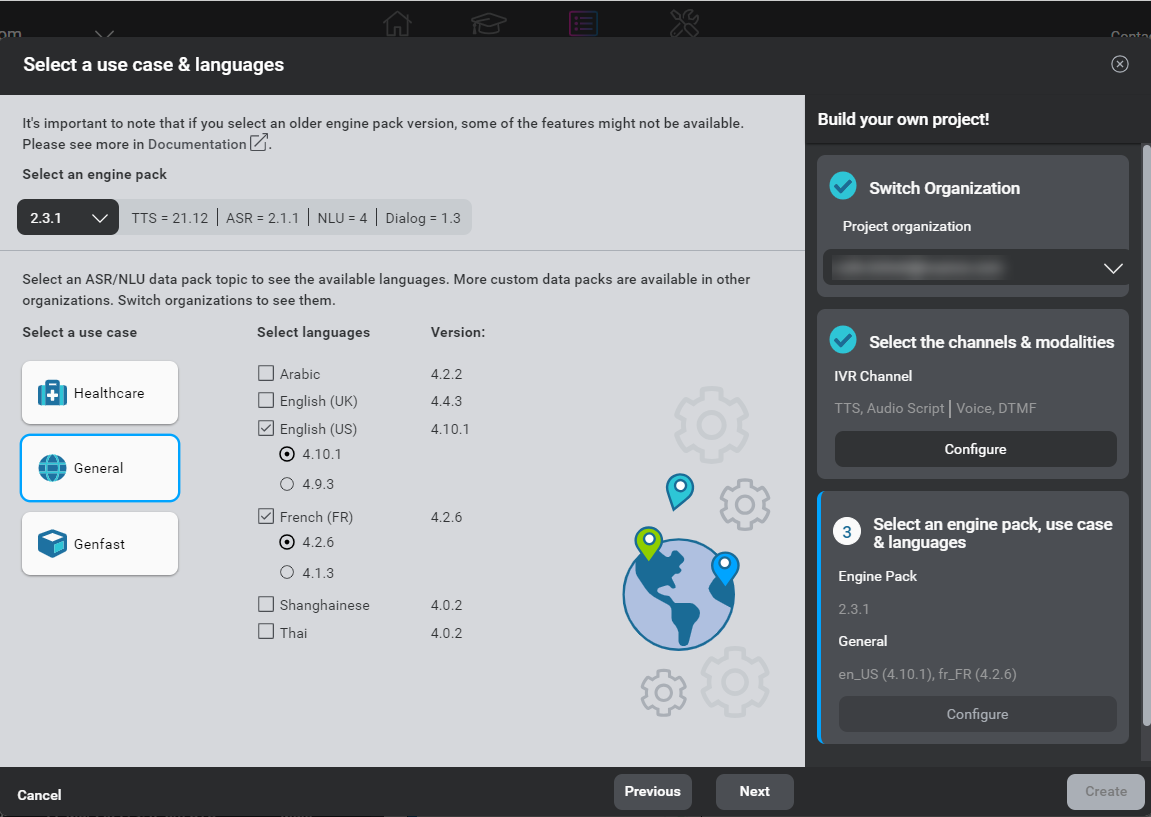
-
(Optional) Select an engine pack.
An engine pack is a set of ASR, NLU, TTS, and Dialog engine versions that ensure the applications you build are compatible with their deployment environment. If engine packs are enabled for your organization, select the engine pack that will be used to create the project. To determine which engine pack to select for your project, see Manage engine packs and data packs. -
Select the desired use case, languages, and version for each language.
A use case is a language model which has been trained to be used for a certain scenario. You can select the General use case that will contain information about the general language, or select a particular use case that will contain language tailored for a specific scenario, like Healthcare or TV & Media.Notes:
- The set of use cases available for selection depends on the data packs installed in your Mix environment, and on the organization specified for your project.
- When selecting languages for your project, a dropdown only appears next to languages with multiple versions available.
The selected use case and languages appear in the right-hand pane.
-
Click Next.
Name your project appears.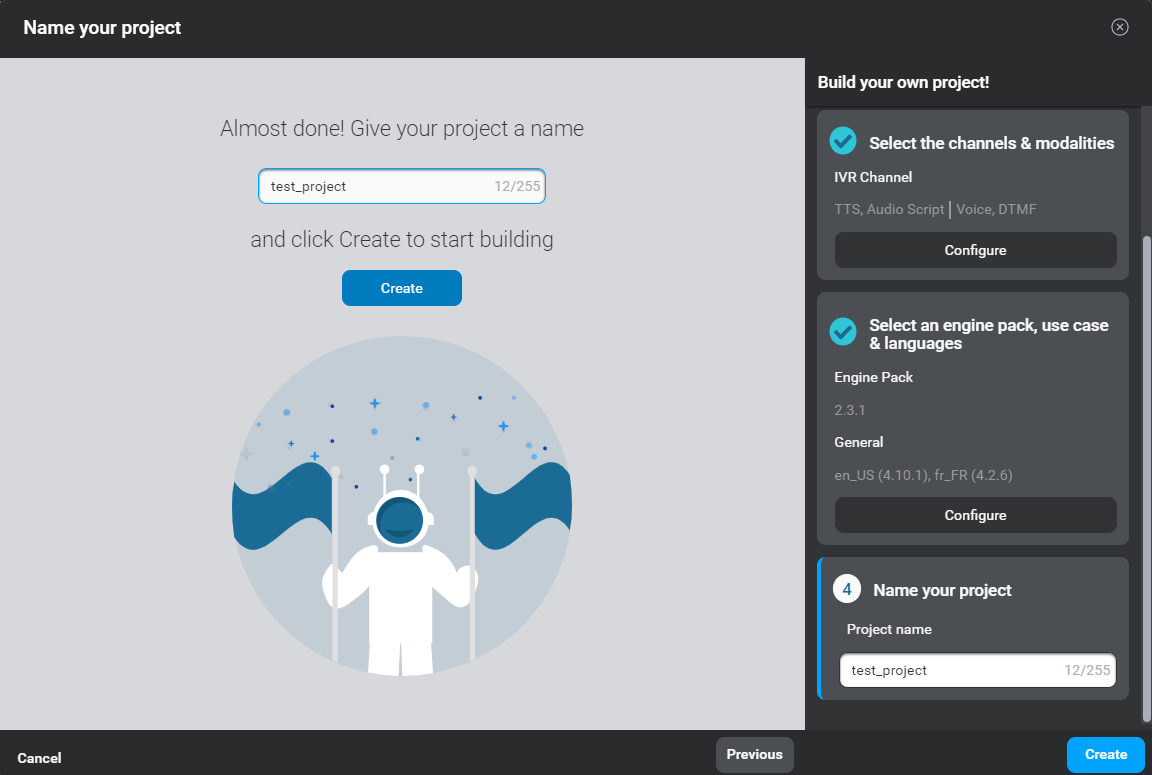
-
Name your project.
-
Click Create.
The new project appears on your Mix dashboard.
Add a custom channel
To add a custom channel:
-
Click the Add icon
 in Custom channel.
in Custom channel. -
Provide a name for your channel.
-
Select the modalities for your channel.
You must select at least one system output modality and one user input modality. The new channel definition appears in the right-hand pane.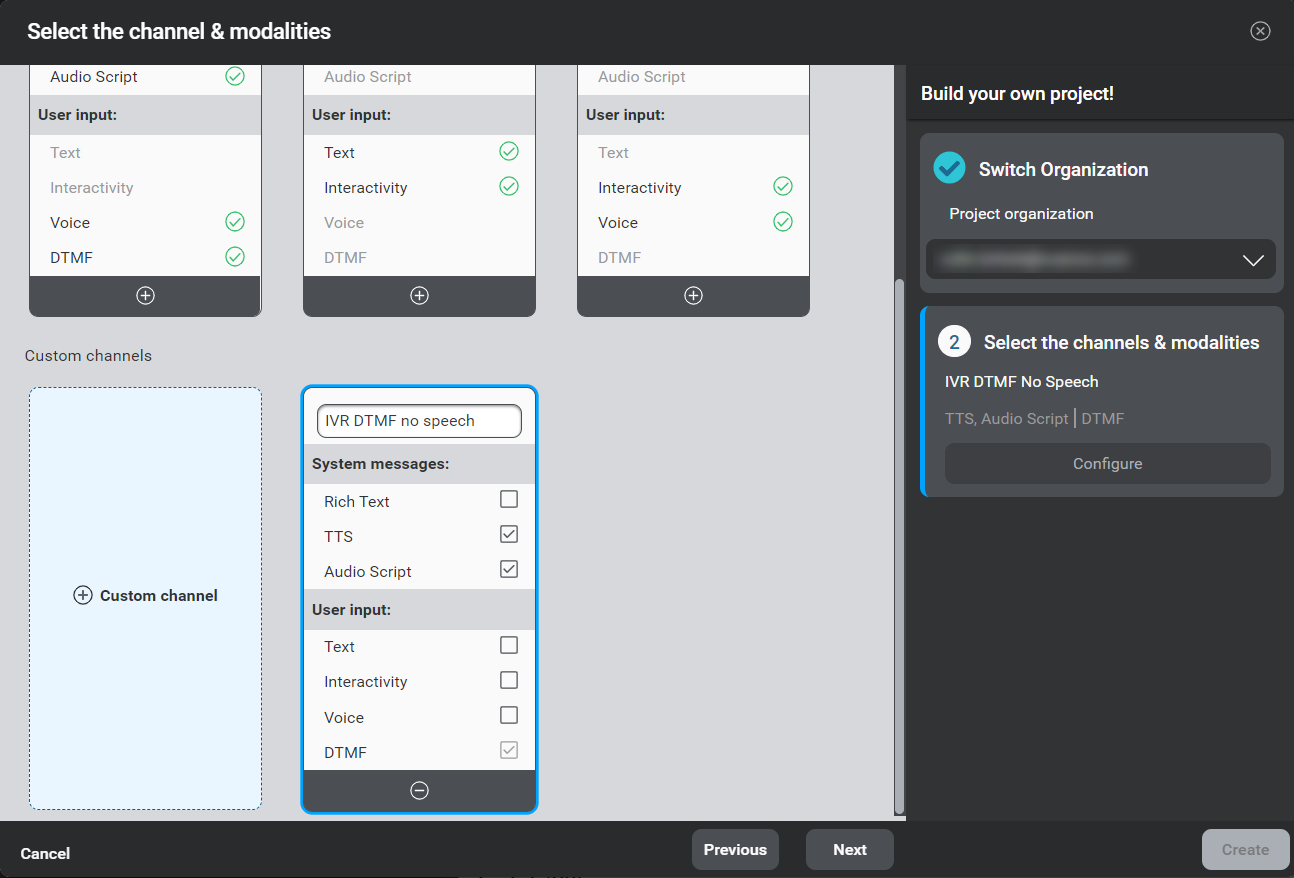
Predefined channels
When creating a new project, you can select one or more predefined channels to quickly build your project. These predefined channels contain different sets of modalities that determine how your application will exchange information with its users. Predefined channels also provide the base settings of the Quick Start project templates.
This table summarizes the predefined channels available when creating a project:
| Channel | Output modalities | Input modalities | Description |
|---|---|---|---|
| IVR channel | TTS, Audio Script | Voice, DTMF | An interactive voice response channel for developing telephony applications that perform automated operations and transactions. |
| Digital VA (text) | Rich Text | Text, Interactivity | A digital virtual assistant for web chat applications. |
| Digital VA (voice) | Rich Text, TTS | Interactivity, Voice | A digital virtual assistant for all-purpose conversational applications. |
Modalities
A modality specifies a format used to exchange information with the user, such as TTS, audio, DTMF, and text.
When you create a project in Mix, you choose input and output modalities to support for each communication channel. These modalities determine the options that are available for a channel in Mix.dialog. For example, if your project has a channel that supports interactivity, your can define interactive elements such as buttons and clickable links in the Interactivity section of question and answer nodes.
There are two groups of modalities:
Output modalities
Output modalities represent how your application can interact with users.
The following system messages options are available:
- Rich text: Lets you specify text messages that can be displayed on any screen, such as SMS messages. It also provides the ability to include richer content in messages, such as HTML tags that can be used in a web chat.
- Audio Script: Lets you specify recorded audio files to play, as well as backup text to be rendered using text-to-speech (TTS) when the audio file is not available.
- TTS: Lets you specify text that can be spoken using speech synthesis. Applies to channels intended for TTS only.
Input modalities
Input modalities represent how users can interact with your application.
The following user input options are available:
- Interactivity: Lets you add interactive elements, such as buttons and clickable links, to your dialog design.
- DTMF: Provides support for Dual-Tone Multi-Frequency tones as user input.
- Text: Provides support for text as user input.
- Voice: Provides support for speech as user input.
Organizations
Projects created in an organization are shared with other users in that organization. Each user has a personal organization. Your personal organization name is usually your email address. You can add other users to your personal organization.
Organizations determine the use cases available to you, among those available in your Mix environment, when creating a project.
Notes:
- Only users with an owner role in an organization can create new projects in that organization. Users with a viewer role in the organization are blocked from creating new projects. Please contact the organization owner for permission access to create a project. See Understanding roles and permissions for more information.
- You cannot move a project from one organization to another.
Feedback
Was this page helpful?
Glad to hear it! Please tell us how we can improve.
Sorry to hear that. Please tell us how we can improve.