Create and deploy applications
To deploy resources and use them in an application:
-
Create an application configuration. The application configuration defines the resource version(s) that you want to use in your application.
During this step, you assign a context tag to this application configuration; the context tag uniquely identifies your configuration. You will need this to access the Mix resources in your application.
-
Deploy your application configuration to an environment that is accessible by your application. Deployment is done through a deployment flow.
-
Authorize your client application to access the Mix runtime services from your client application.
What is a deployment flow?
The deployment flow defines the deployment environments that are available to you. This can be the Mix Sandbox or an environment in your company’s deployment flow.
For example, consider the following basic deployment flow with three environments: Sandbox, QA, and Prod.
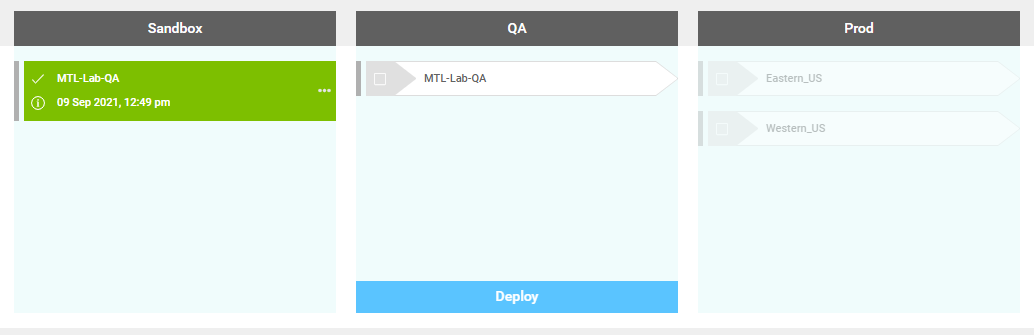
When you deploy a configuration to a new environment, all the required configuration data gets copied to that environment, where you can access and test it. For example, in the diagram, the application configuration was successfully deployed to the Sandbox environment (as shown by the green status bar and checkmark), so you can access it from your application. When you are ready, you can promote it to the next environment in your flow, in this case the QA environment.
You move your configuration sequentially through the deployment flow; you must go through each environment in your flow.
An environment can include more than one region. As shown in the diagram above, the Prod environment is available in two regions: Eastern_US and Western_US.
Depending on your configuration, some steps may require an approval from your Nuance representative.
Sandbox default deployment flow
If you do not have a commercial agreement with Nuance, you deploy your Mix Sample App in the Mix Sandbox default deployment flow. This flow has a single deployment environment—the Mix Sandbox environment.
There are no approvals required in this flow.
Set up a new configuration
When you create an application configuration, you provide the following information:
| Field | Description |
|---|---|
| Context Tag | This is the information that your application will need to access your resources at runtime. A context tag is generated automatically for you. You can edit it by clicking the pencil icon. Note: Context tags cannot include spaces. You can use letters (a-z, A-Z), digits (0-9), and the underscore character ( _). |
| Which organization? | Select the organization that contains the project you want to deploy an application from. |
| Which project? | Select the project that contains your resources. Note: Projects with the same name will have their project ID listed in brackets to help differentiate between projects. |
| NLU and ASR | Select the version of your NLU model to use in this configuration. The corresponding ASR build will be selected automatically. If your project includes multiple languages, select the version of the NLU model to use for each language. |
| Dialog | Select the version of your Dialog application to use in this configuration. |
| External resources | If the External Resources tab for this project specifies base URLs for external grammars or data hosts, you can override base URLs for this environment. Click the Edit icon |
| Where do you want to deploy? | Select the deployment flow that you want to use for your application. If a single deployment flow is available (for example, the Mix Sandbox default deployment flow), it is selected by default. |
To create an application configuration:
- In the Mix dashboard, click the Manage tab.
- In the left-hand pane, expand the Applications section. By default, the first application in the list is expanded. To see another application, select it.
- Click Create Configuration or click the plus icon
 .
. - In Create a Configuration, enter the fields as specified in the table above.
- Click Set up Configuration.
The configuration is created.
Deploy an application configuration
After you have created an application configuration, you deploy it to an environment in your deployment flow.
The actual environments available depend on your configuration. This procedure uses the sample Sandbox-QA-Prod deployment above as an example.
You can only deploy to the next environment in your deployment flow.
To deploy an application configuration:
- In the Mix dashboard, click the Manage tab.
- In the left-hand pane, expand the Applications section. By default, the first application in the list is expanded. To see another application, select it.
- On the left panel, select the context tag for the configuration that you want to deploy. Its deployment flow is displayed.
- Select the environment and region(s) where to deploy the configuration and click Deploy.
One of two status will appear with a different color:
- Green: Configuration successfully deployed.
- Red: An error occurred. Please redeploy the configuration.
To get more information, click the information icon ![]() .
.
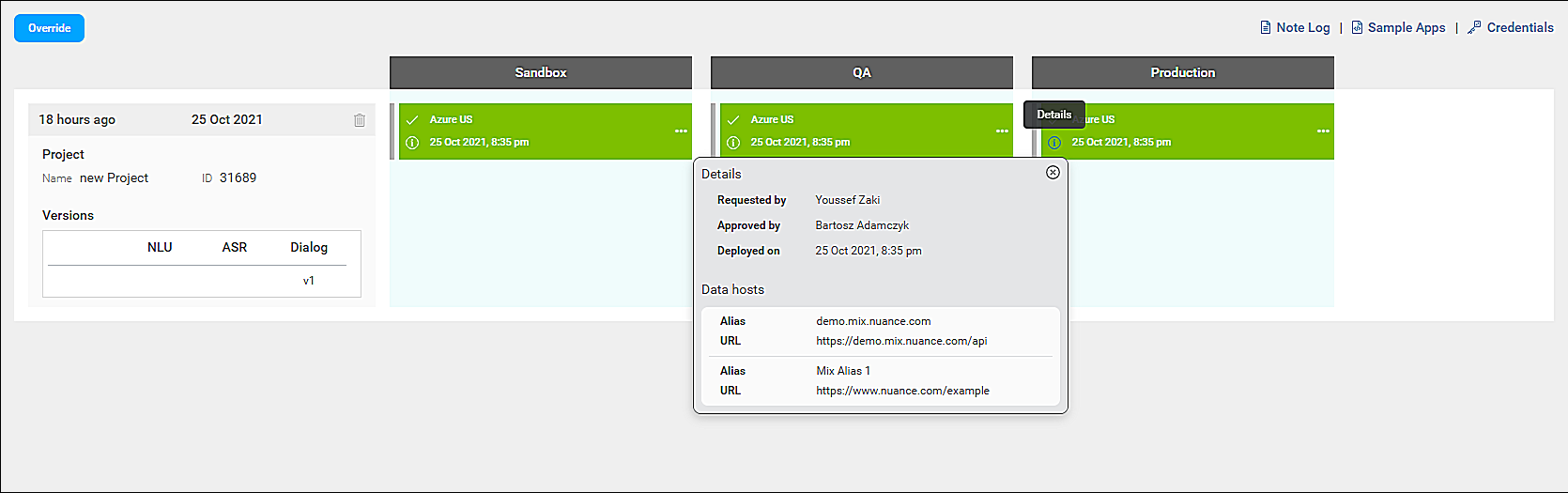
The following deployment details are presented:
- User who requested the deployment
- User who approved the deployment
- Deployment date
- Data host(s)
A data host provides information about the web service that will handle the data requests, such as the URL of the web service, an alias, and so on. For more information on data hosts, see Configure base URL of web service in the dashboard.
Download models for an application configuration
Once you’ve deployed an application configuration to an environment, you have the option to download model information for this application configuration.
Downloading application configuration model information is primarily directed to self-hosted customers. Self-hosted customers can download files of their NLU, ASR, or Dialog models and make them available in their self-hosted installations. All model information is contained in a single ZIP file.
To download the NLU, ASR, and Dialog models for an application configuration in a specific environment and geography:
-
In the Mix dashboard, click the Manage tab.
-
In the left-hand pane, expand the Applications section. By default, the first application in the list is expanded. To see another application, select it.
-
In the left-hand pane, select the context tag for the desired configuration. Its deployment flow appears.
-
Click Actions (ellipsis icon
 ) for the region where the configuration was deployed.
) for the region where the configuration was deployed. -
Click Download files. The download is a ZIP file.
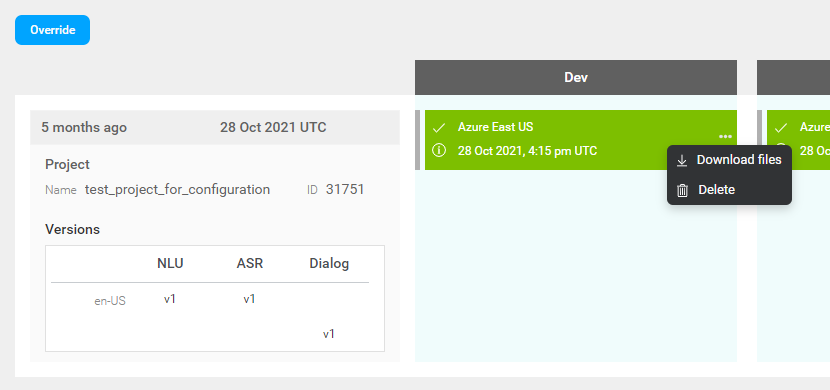
Note:
If you do not see the Download files option, you do not have the required permissions. Please contact your Nuance representative for access to this feature.Delete a deployment
To delete an application configuration that was deployed in an environment:
-
In the Mix dashboard, click the Manage tab.
-
In the left-hand pane, expand the Applications section. By default, the first application in the list is expanded. To see another application, select it.
-
In the left-hand pane, select the context tag for the configuration that you want to delete. Its deployment flow is displayed.
-
Click Actions (ellipsis icon
 ) for the region where the configuration was deployed.
) for the region where the configuration was deployed. -
Click Delete to confirm the action.
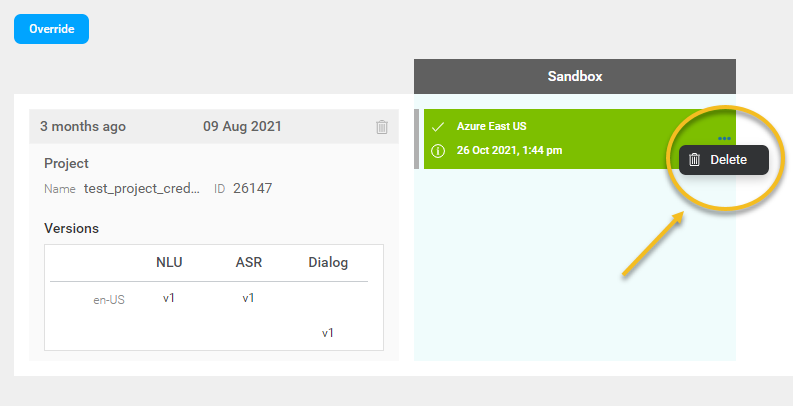
The application configuration is deleted.
Override an application configuration
As your application evolves, so will your resources. For example, you may want to update your NLU model to fix issues or integrate new annotations from utterances collected in the field.
To update the resources for an application, you override its application configuration by updating the resource versions used by your application configuration and deploying it in your deployment flow.
For example, consider the following scenario. Your application configuration, which uses v3 of your Mix.nlu model, is currently deployed in production. Based on your customers’ responses to the application, you update your Mix.nlu model, which is now at v4.
The following diagram shows the deployment flow of your v3 application configuration:
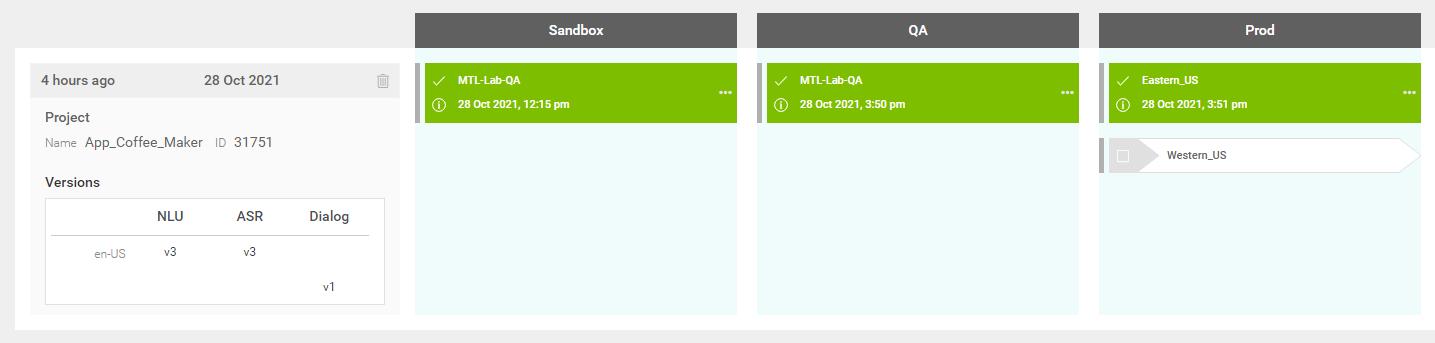
When you override an application configuration and deploy it to an environment, the previous deployment is removed. For example, let’s say you override your application configuration with v4 of the Mix.nlu model and then deploy it to Sandbox. When your v4 configuration is successfully deployed to Sandbox, the v3 configuration will be deleted from that environment, as shown in the following diagram:
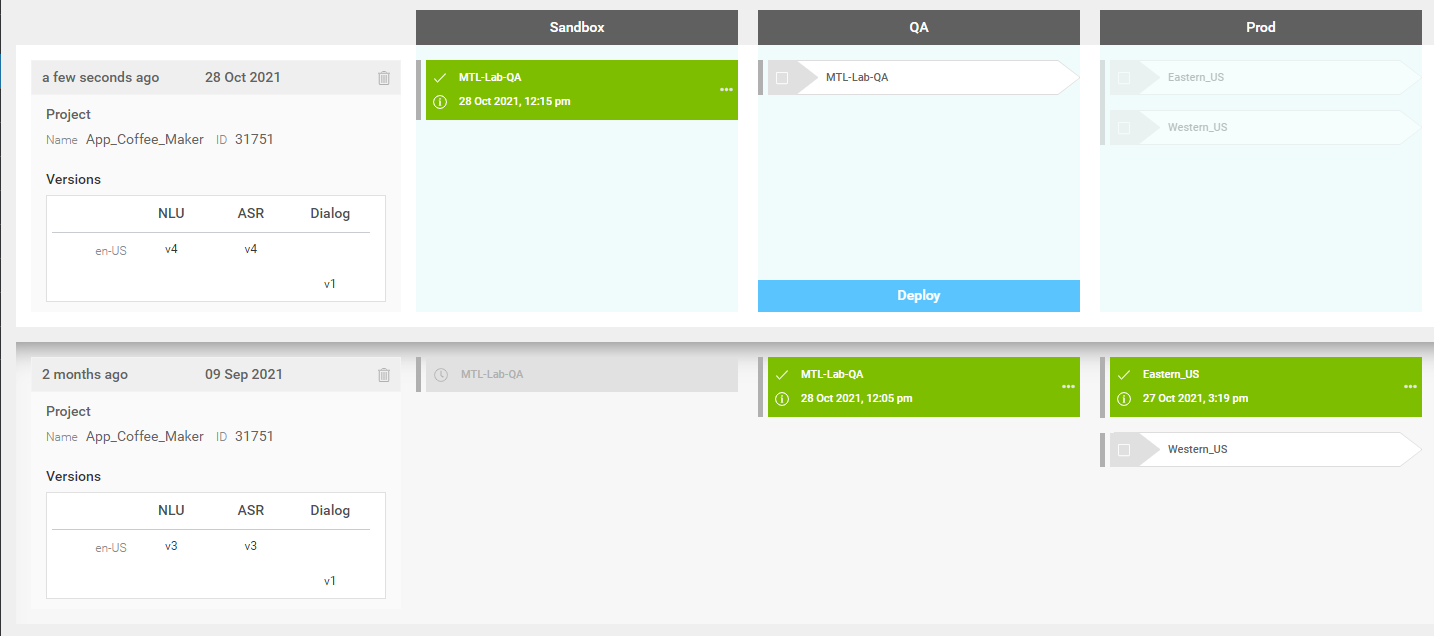
Note that the v3 version will continue to be active in the other environments of your deployment flow, until you successfully promote your new version to that environment.
To override an application configuration:
-
In the Mix dashboard, click the Manage tab.
-
In the left-hand pane, expand the Applications section. By default, the first application in the list is expanded. To see another application, select it.
-
In the left-hand pane, select the context tag for the configuration that you want to override. Its deployment flow is displayed.
-
Click Override.
-
Enter the required information and click Set up Configuration.
A new deployment flow for the updated configuration is now displayed.
Warning:
When overriding an application configuration, if you select to deploy from a project that is from a different organization than the project used in the first deployment, you will receive a warning notifying you that you are replacing a build with the selected project.Delete an application configuration
To delete an application configuration, you must first delete all the deployments for this application configuration.
-
In the Mix dashboard, click the Manage tab.
-
In the left-hand pane, expand the Applications section. By default, the first application in the list is expanded. To see another application, select it.
-
In the left-hand pane, select the context tag for the configuration that you want to delete. Its deployment flow is displayed.
-
If this configuration was deployed:
-
Click Actions (ellipsis icon
 ) for the region where the configuration was deployed.
) for the region where the configuration was deployed. -
Click Delete.
For example:
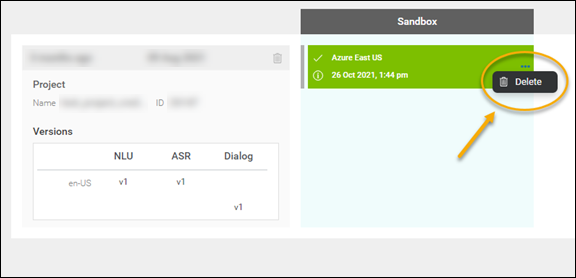
-
Click Delete to confirm the action.
-
Repeat this step for all the current deployments for this application configuration.
-
-
Delete the application configuration:
-
Click Delete for the application configuration. For example:
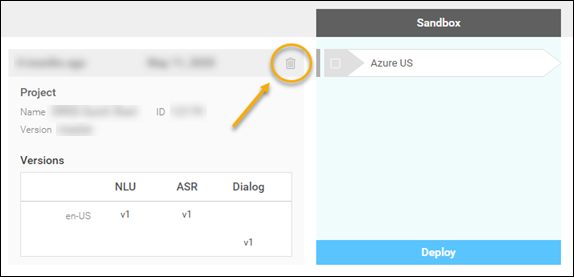
-
Click Delete to confirm the action.
-
Repeat this step for all the application configuration overrides.
-
Feedback
Was this page helpful?
Glad to hear it! Please tell us how we can improve.
Sorry to hear that. Please tell us how we can improve.